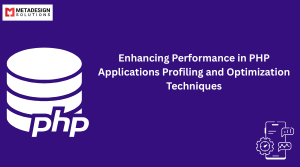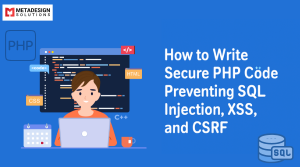What is Composer?
Composer is a powerful dependency management tool for PHP, enabling developers to declare, fetch, and manage the libraries and packages required for a project. With Composer, the process of handling external code becomes structured and automated, ensuring developers work efficiently. It is a cornerstone of modern PHP development services, simplifying package installation, version management, and project consistency.
Why is Composer Important for PHP Projects?
Manually managing dependencies in PHP projects can be challenging, leading to inefficiencies and errors. Composer addresses these issues by automating dependency management, saving time and avoiding common pitfalls like version conflicts or “dependency hell.” For businesses offering PHP development services, Composer ensures seamless code sharing, up-to-date libraries, and consistent development environments, ultimately enhancing productivity and project quality.
Understanding Dependencies in PHP
What Are Dependencies?
In software development, dependencies refer to external libraries or packages that your project relies on to function properly. For example, in a PHP project, you may need libraries for handling database connections, sending emails, or performing complex mathematical operations. These libraries are dependencies that your project requires to work as expected.
How Dependencies Affect PHP Projects
Dependencies can significantly impact the development process. They can save developers from reinventing the wheel by providing pre-built solutions to common problems. However, managing dependencies manually can lead to compatibility issues, outdated versions, and other challenges. Composer resolves these issues by automatically handling dependency installation, updates, and conflicts, ensuring that the right versions of libraries are always available.
Installing Composer
Prerequisites for Installation
Before installing Composer, make sure that PHP is installed on your system. Composer requires PHP 5.3.2 or higher. You can verify your PHP version by running the command php -v in your terminal.
Additionally, ensure that you have access to a terminal or command line interface on your system, as Composer installation is done through command-line commands.
Installing Composer on Different Systems
To install Composer, follow these steps:
- Windows: Download and run the Composer installer from the official Composer website. The installer will set up Composer on your system and configure it for use in the command line.
- Linux/macOS: You can install Composer using the following command in the terminal:
- curl -sS https://getcomposer.org/installer | php
This command downloads the Composer installer and runs it using PHP. After installation, you can move the composer.phar file to a directory included in your system’s PATH to make it globally accessible:
mv composer.phar /usr/local/bin/composer
Verifying the Installation
To verify that Composer is installed correctly, run the following command:
composer –version
If Composer is installed successfully, this command will display the current version of Composer.
Optimize Your PHP Projects
Struggling with complex dependency management? Schedule a consultation with MDS to streamline your PHP development using Composer.
Basic Concepts of Composer
composer.json: The Heart of Composer
The composer.json file is the most important file in any project using Composer. It defines the project’s dependencies, scripts, and other configuration options. This file is typically created manually or through Composer commands and serves as the blueprint for managing the project’s dependencies.
Here’s a basic example of a composer.json file:
{
"name": "my-php-project",
"description": "A sample PHP project",
"require": {
"monolog/monolog": "^2.0"
}
}
In this file, the require key specifies the dependencies for the project. In this case, the project requires the monolog/monolog package, and the version constraint ^2.0 specifies that any version of monolog that is compatible with version 2.x will be installed.
composer.lock: Locking Dependencies for Consistency
The composer.lock file is automatically generated by Composer when you install dependencies. This file records the exact versions of the dependencies installed, ensuring that everyone working on the project uses the same versions. It is highly recommended to commit the composer.lock file to version control (e.g., Git) to maintain consistency across all environments.
The Vendor Directory: Storing Dependencies
When you install dependencies using Composer, they are stored in a directory called vendor. This directory contains all the third-party libraries required by your project. Composer automatically manages the vendor directory, making sure that the correct versions of the libraries are installed.
Managing Dependencies with Composer
Installing Dependencies
To install the dependencies listed in the composer.json file, run the following command:
composer install
This command reads the composer.json file, downloads the required dependencies, and installs them in the vendor directory. If a composer.lock file is present, Composer will install the exact versions of the dependencies specified in that file.
Updating Dependencies
To update your project’s dependencies to the latest compatible versions, run:
composer update
This command will update both the composer.json and composer.lock files to reflect the new versions of the dependencies.
Removing Dependencies
To remove a dependency that is no longer needed, use the composer remove command:
composer remove monolog/monolog
This will remove the specified package and update the composer.json and composer.lock files accordingly.
Autoloading with Composer
What is Autoloading?
Autoloading is a feature that allows PHP to automatically load the necessary class files when you use a class in your code. Without autoloading, you would need to manually include or require the files containing your class definitions. Composer simplifies this by providing an autoloader that automatically loads the necessary classes from the vendor directory.
How Composer Implements Autoloading
Composer uses the PSR-4 and PSR-0 standards for autoloading, which are widely accepted standards in PHP. PSR-4 is the more modern standard, and Composer uses this by default.
For example, if you have a class in the src directory, Composer can automatically load it if you specify the correct namespace and path in the composer.json file:
{
"autoload": {
"psr-4": {
"MyApp\\": "src/"
}
}
}
In this case, when you use new MyApp\SomeClass(), Composer will automatically know to look for src/SomeClass.php. This eliminates the need to manually include files, making the code cleaner and more maintainable.
Configuring Autoload in composer.json
You can configure autoloading in the composer.json file by specifying the autoload rules. Here’s an example of how to configure PSR-4 autoloading:
{
"autoload": {
"psr-4": {
"MyNamespace\\": "src/"
}
}
}
Once you’ve added the autoload configuration, run the following command to regenerate the autoloader:
composer dump-autoload
This command generates the necessary files for autoloading, and Composer will now automatically load your classes based on the namespace and directory structure specified.
Using Composer Scripts
What Are Composer Scripts?
Composer scripts allow you to automate certain tasks in your project. These tasks can be anything from running tests to clearing the cache or running custom commands. Composer provides a set of predefined commands, but you can also define your own custom scripts to be executed.
For example, you might want to run tests every time the dependencies are updated. You can define a custom script in your composer.json file to automate that process.
Common Composer Scripts and How to Use Them
Some common Composer scripts are:
- composer install: Installs the project dependencies.
- composer update: Updates the dependencies to their latest compatible versions.
- composer dump-autoload: Regenerates the autoloader files.
You can also define your own custom scripts. Here’s an example of defining a custom script in your composer.json:
{
"scripts": {
"post-update-cmd": [
"php bin/clear-cache.php"
]
}
}
In this example, after every update, the php bin/clear-cache.php command will be executed. This ensures that any cache-related tasks are handled automatically after an update.
Best Practices for Using Composer
Semantic Versioning and Dependency Management
One of the most important things when managing dependencies is to follow semantic versioning. Semantic versioning (semver) is a versioning system that specifies how versions are assigned and incremented. It follows the format MAJOR.MINOR.PATCH.
- MAJOR: Changes that break backward compatibility.
- MINOR: New features that are backward compatible.
- PATCH: Backward-compatible fixes.
When adding dependencies, it’s important to define version constraints that make sense for your project. For example, you can specify that you want any version greater than or equal to 1.0.0, but less than 2.0.0:
“require”:
{
"monolog/monolog": "^1.0"
}
This ensures that Composer will install a version that is compatible with 1.x.x, preventing the installation of a major version that might break your project.
Avoiding Dependency Conflicts
Dependency conflicts occur when two or more packages require different versions of the same package. Composer helps resolve conflicts by using the version constraints defined in the composer.json file. However, in complex projects, conflicts can still occur.
To avoid conflicts, try to:
- Use compatible version ranges for dependencies.
- Regularly run composer update to keep dependencies up-to-date.
- Check for compatibility with your dependencies’ documentation.
In case of a conflict, Composer will provide you with error messages suggesting how to resolve the issue.
Keeping Dependencies Up-to-Date
It’s essential to keep your dependencies up-to-date to benefit from the latest features of php, improvements, and security fixes. Composer makes it easy to update your dependencies using the composer update command. However, ensure that you test your project after each update to ensure that no functionality is broken.
Advanced Composer Usage
Creating Custom Composer Packages
If you’ve developed a reusable library or component, you can package it for use in other projects. Composer allows you to create your own packages and use them across different projects. You can create a composer.json file for your package, define its dependencies, and publish it to Packagist (the default package repository for Composer) or a private repository.
Here’s an example of creating a composer.json for a custom package:
{
"name": "my-vendor/my-package",
"description": "A custom PHP package",
"require": {
"php": ">=7.4"
}
}
Once your package is ready, you can publish it to Packagist or install it locally in other projects.
Using Composer with Private Repositories
Sometimes, you may need to use private repositories for dependencies that are not publicly available. Composer allows you to configure private repositories in your composer.json file. You can add your private repository in the repositories section:
{
"repositories": [
{
"type": "vcs",
"url": "https://github.com/my-vendor/my-private-package"
}
],
"require": {
"my-vendor/my-private-package": "^1.0"
}
}
This configuration allows you to install packages from private repositories, whether hosted on GitHub, GitLab, or any other platform that supports version control systems.
Optimizing Composer for Production
When deploying to a production environment, you want to optimize Composer for speed and minimize the size of the vendor directory. Composer has a –no-dev flag to exclude development dependencies and a –optimize-autoloader flag to optimize the autoloader:
composer install –no-dev –optimize-autoloader
This command will install only the production dependencies and optimize the autoloader for better performance.
Troubleshooting and Common Issues
Resolving Dependency Conflicts
Dependency conflicts can occur when different packages require incompatible versions of the same library. Composer will notify you when conflicts arise, and it may suggest possible resolutions. If you’re stuck, try adjusting version constraints or removing conflicting packages.
Handling Version Incompatibilities
Sometimes, a package may not work with a specific PHP version or another package. Always check the documentation for version compatibility. If necessary, use Composer’s –ignore-platform-reqs flag to bypass certain platform checks:
composer install –ignore-platform-reqs
Debugging Composer Errors
If you encounter issues with Composer, try running the following command for more detailed error information:
composer diagnose
This command will check for common configuration issues and provide suggestions for fixing them.
Conclusion
Recap of Key Concepts
In this blog post, we discussed how to use Composer to manage dependencies in PHP projects. Composer is an essential tool for modern PHP development, making it easy to install, update, and remove dependencies. We explored concepts like the composer.json file, autoloading, custom scripts, and best practices for managing dependencies.
Why Composer is Essential for PHP Developers
Composer is a game-changer for PHP developers, as it automates dependency management and ensures consistency across development environments. By adopting Composer, developers can focus on writing code instead of manually managing dependencies, which leads to faster development cycles and more maintainable projects.
Related Keyphrase:
#PHPDevelopment #PHPDevelopmentServices #ComposerPHP #DependencyManagement #WebDevelopment #PHPProjects #ProgrammingTips #OpenSourceTools #WebDevelopmentTools #BackendDevelopment #PHPFrameworks #CodingTips #SoftwareEngineering #DevOpsTools #AutomationInPHP #PHPCommunity #ModernPHP #CodeOptimization #TechBlogging #DeveloperResources