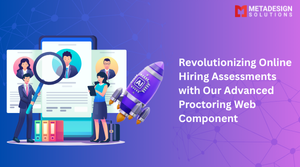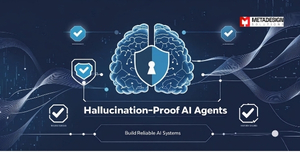In today’s digital landscape, businesses are constantly seeking innovative ways to enhance productivity and streamline workflows. Google Workspace has become a cornerstone for collaboration and efficiency. But did you know that you can elevate its capabilities even further? By integrating Google Apps Script with OpenAI, you can transform Google Docs into an intelligent assistant that automates tasks and augments your document management processes.
Understanding the Capabilities of Google Apps Script
Google Apps Script is a cloud-based scripting language based on JavaScript that allows you to extend and automate Google Workspace applications. Here’s what you can achieve with it:
- Automate Repetitive Tasks: Reduce manual effort by scripting routine actions.
- Create Custom Functions: Tailor Google Docs, Sheets, and other apps to meet specific needs.
- Integrate External Services: Connect Google Workspace apps with third-party APIs like OpenAI.
- Develop Add-ons: Build custom add-ons to enhance functionality and user experience.
For instance, you can write scripts to automate data entry, generate reports, or even create custom menus within Google Docs.
Integrating OpenAI with Google Documents Using Apps Script
By integrating OpenAI’s powerful AI models with Google Docs, you can bring intelligent features directly into your documents. Here’s how you can do it:
1. Adding Custom Menu Items
Use Google Apps Script to add new menu items like “Generate FAQs” and “Summarize Document” in Google Docs.
Automate Smarter with Google Apps Script
Book a meeting with our experts to unlock custom Google Workspace solutions powered by Apps Script and AI integrations like OpenAI.
function onOpen() {
DocumentApp.getUi().createMenu('AI Tools')
.addItem('Generate FAQs', 'generateFAQs')
.addItem('Summarize Document', 'summarizeDocument')
.addToUi();
}
This script adds a custom menu called AI Tools to your Google Docs interface, enhancing accessibility to AI functions.
2. Reading Configuration from a JSON File
Store your OpenAI API key and model details securely in a JSON file located in Google Drive. Then, use Apps Script to read this configuration.
function readConfigFile() {
const folderId = 'YOUR_FOLDER_ID_HERE'; // Replace with your folder ID
const filename = 'config.json'; // Replace with your config filename
const folder = DriveApp.getFolderById(folderId);
const files = folder.getFilesByName(filename);
if (files.hasNext()) {
const file = files.next();
const content = file.getBlob().getDataAsString();
const config = JSON.parse(content);
return config;
} else {
throw new Error('Config file not found');
}
}
This function securely fetches your OpenAI credentials, ensuring your API key remains confidential.
3. Calling the OpenAI API
Leverage the UrlFetchApp service to communicate with the OpenAI API, sending prompts and receiving responses.
function callOpenAIAPI(apiKey, model, prompt) {
const url = 'https://api.openai.com/v1/chat/completions';
const messages = [
{ 'role': 'user', 'content': prompt }
];
const payload = {
'model': model,
'messages': messages
};
const options = {
'method': 'post',
'contentType': 'application/json',
'headers': {
'Authorization': 'Bearer ' + apiKey
},
'payload': JSON.stringify(payload)
};
const response = UrlFetchApp.fetch(url, options);
const responseData = JSON.parse(response.getContentText());
const reply = responseData.choices[0].message.content.trim();
return reply;
}
This function sends your document content to OpenAI and retrieves the AI-generated output.
4. Generating FAQs and Summaries
Create functions to generate FAQs and summaries by processing the document content and updating the document accordingly.
Generating FAQs:
function generateFAQs() {
try {
const config = readConfigFile();
const apiKey = config.openai_api_key;
const model = config.model;
const max_faqs = 10;
const doc = DocumentApp.getActiveDocument();
const body = doc.getBody();
const content = body.getText();
const prompt = `Please generate up to ${max_faqs} frequently asked questions (FAQs) based on the following document:\n\n${content}`;
const responseText = callOpenAIAPI(apiKey, model, prompt);
// Code to update the document with the generated FAQs
} catch (error) {
Logger.log('Error in generateFAQs: ' + error);
DocumentApp.getUi().alert('Error generating FAQs: ' + error.message);
}
}
Summarizing the Document:
function summarizeDocument() {
try {
const config = readConfigFile();
const apiKey = config.openai_api_key;
const model = config.model;
const max_words = 200;
const doc = DocumentApp.getActiveDocument();
const body = doc.getBody();
const content = body.getText();
const prompt = `Please provide a summary of the following document, limited to ${max_words} words:\n\n${content}`;
const responseText = callOpenAIAPI(apiKey, model, prompt);
// Code to update the document with the generated summary
} catch (error) {
Logger.log('Error in summarizeDocument: ' + error);
DocumentApp.getUi().alert('Error summarizing document: ' + error.message);
}
}
These functions process the entire document, send it to OpenAI for analysis, and then insert the AI-generated content back into the document.
5. Updating the Document Content
Ensure that when the “Generate FAQs” or “Summarize Document” options are clicked again, the existing content is updated rather than duplicated.
function findHeading(body, headingText) {
// Code to find the heading index
}
function removeContentAfterHeading(body, startIndex) {
// Code to remove old content
}
By implementing these helper functions, you maintain a clean document structure, updating the AI-generated sections as needed.
Benefits of AI Inside Google Docs
Integrating AI into Google Docs offers numerous advantages:
- Automated Content Generation: Quickly generate summaries, FAQs, or other content, saving time and resources.
- Improved Productivity: Focus on strategic tasks while AI handles routine document processing.
- Consistency and Accuracy: Maintain a consistent tone and style across all documents.
- Enhanced Collaboration: Teams can leverage AI tools collaboratively within a familiar platform.
Imagine the efficiency gained when your document can self-summarize or produce relevant FAQs with just a click!
The Power of Google Workspace
Google Workspace is more than just a suite of productivity tools; it’s a dynamic platform that supports innovation and collaboration:
- Real-Time Collaboration: Work simultaneously with team members, enhancing productivity.
- Custom Automation: Use Google Apps Script to tailor the workspace to your specific needs.
- Seamless Integration: Connect with various third-party services to expand functionality.
- Robust Security: Protect your data with Google’s advanced security features.
By leveraging the full capabilities of Google Workspace, you empower your organization to work smarter and more efficiently.
Why Choose MetaDesign Solutions?
At MetaDesign Solutions, we specialize in Google Apps Script Development and integrating advanced AI models like OpenAI into Google Workspace. As a leading AI Agent Development Company, our team of experts can help you:
- Automate Business Processes: Streamline operations with custom scripts and integrations.
- Develop Custom Solutions: Tailor Google Workspace to meet your unique business challenges.
- Enhance Productivity: Leverage AI to reduce manual workload and increase efficiency.
Ready to Transform Your Google Workspace Experience?
Unlock the full potential of Google Workspace with AI-driven automation and custom development. Contact MetaDesign Solutions today for expert assistance in Google Apps Script and OpenAI integration.
For any development needs or to request a copy of the code snippets discussed, email us at sales@metadesignsolutions.com.
By embracing the synergy of Google Apps Script and OpenAI, you can revolutionize your workflows and stay ahead in the competitive business landscape. Let MetaDesign Solutions be your partner in this transformative journey.
Related Keyphrase:
#GoogleAppsScript #OpenAI #GoogleWorkspace #AIIntegration #AppsScript #OpenAIinWorkspace #Automation #TechSolutions #GoogleWorkspaceDevelopment #AIforBusiness #MachineLearning #CloudSolutions #GoogleDocs #GoogleSheets #GoogleDrive #AItools #TechInnovation #AutomationTools #OpenAIApps #BusinessAutomation #WorkspaceAutomation #AIinGoogle #TechIntegration #WorkspaceDevelopment #AIforProductivity #AppScripting #GoogleAPI #AIDevelopmentServices #AIDevelopmentCompany #HireAIDevelopers #HireGoogleAppsScriptDevelopers #HireDevelopers