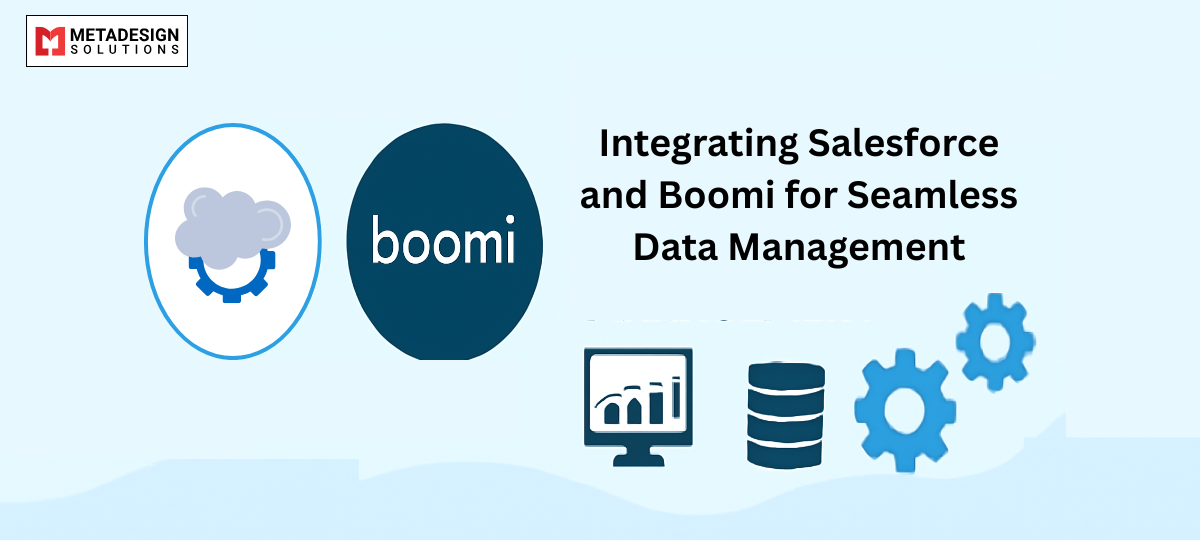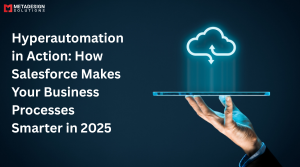In today’s data-driven world, managing and integrating data from various sources has become a crucial task for businesses to stay ahead of the competition. Salesforce and Boomi are two popular platforms that organizations use to manage their data effectively. In this article, we will discuss the integration of Salesforce and Boomi for seamless data management.!
Salesforce is a cloud-based customer relationship management (CRM) platform that helps businesses manage their customer interactions and automate their sales, marketing, and customer support processes. Boomi is a cloud-based integration platform that connects various
applications, data sources, and devices to streamline business processes and improve data management.
Integration between Salesforce and Boomi can help organizations to connect different data sources, automate data integration, and streamline business processes. Let’s dive into the technical details of how to integrate Salesforce and Boomi.
Setting up the Salesforce and Boomi Integration
To get started, you need to set up the Salesforce and Boomi integration. Here are the steps to follow:
Step 1: Set up a Salesforce Developer Account
You need to sign up for a Salesforce Developer Account to use the Salesforce API. Go to the Salesforce Developer website and sign up for an account.
Streamline Data with Salesforce + Boomi
Looking to connect systems and automate workflows? Book a consultation today to discover how our experts can integrate Salesforce and Boomi for smooth, efficient data management.
Step 2: Create a Connected App
You need to create a connected app in your Salesforce account to connect to Boomi. Here are the steps to create a connected app:
- Log in to your Salesforce account
- Go to Setup -> App Manager -> New Connected App
- Enter the required details such as Connected App Name, API Name, Contact Email, and Callback URL
- Select the required OAuth scopes
- Save the connected app
Step 3: Set up a Boomi Account
If you do not have a Boomi account, you need to sign up for a Boomi account. Go to the Boomi website and sign up for an account.
Step 4: Create a Boomi Process
You need to create a Boomi process to connect to Salesforce. Here are the steps to create a Boomi process:
- Log in to your Boomi account
- Go to Build -> Processes -> New Process
- Enter the required details such as Process Name,
Description, and Process Type - Save the process
Step 5: Set up the Salesforce Connection in Boomi
You need to set up a Salesforce connection in Boomi to connect to Salesforce. Here are the steps to set up the Salesforce connection in Boomi:
- Go to Setup -> Connections -> New Connection
- Select Salesforce as the connection type
- Enter the required details such as Connection Name, Username, Password, and Security Token
- Save the connection
Step 6: Set up the Boomi Connection in Salesforce
You need to set up a Boomi connection in Salesforce to connect to Boomi. Here are the steps to set up the Boomi connection in
Salesforce:
- Log in to your Salesforce account
- Go to Setup -> Custom Code -> Custom Settings -> New
- Enter Boomi Credentials as the Label
- Enter the required details such as Boomi Base URL, Atom ID, and API Key
- Save the custom settings
Step 7: Create a Boomi Integration Process
Now that you have set up the Salesforce and Boomi connections, you can create a Boomi integration process. Here are the steps to create a Boomi integration process:
- Log in to your Boomi account
- Go to Build -> Processes
- Select the process you created in Step 4
- Click on the Add button to add a new step
- Select Salesforce as the connector
- Select the required operation such as Create, Update, Upsert, Delete, or Query
- Select the Salesforce object you want to work with
- Map the input and output fields
- Save the step
Step 8: Test the Integration
After creating the Boomi integration process, you need to test the integration to ensure that it is working correctly. Here are the steps to test the integration:
- Go to the Boomi Process Execution page
- Select the process you created in Step 4
- Click on the Test button
- Enter the required input parameters
- Verify the output
Benefits of Integrating Salesforce and Boomi
Integrating Salesforce and Boomi provides many benefits to organizations, such as:
- Seamless Data Management: Integration between Salesforce and Boomi enables seamless data management by connecting different data sources, automating data integration, and streamlining business processes.
- Improved Efficiency: By automating data integration and streamlining business processes, organizations can improve their efficiency and productivity.
- Real-time Data Sync: Integration between Salesforce and Boomi enables real-time data synchronization between different applications and data sources, ensuring that organizations always have access to the latest data.
- Enhanced Data Quality: By automating data integration and streamlining business processes,organizations can improve data quality by reducing the risk of human error.
- Cost Savings: Integration between Salesforce and Boomi can help organizations to reduce their IT costs by automating data integration and streamlining
business processes.
Why Hire a Boomi Development Company for Salesforce and Boomi Integration?
Hiring a Boomi development company for Salesforce and Boomi
integration can provide many benefits to organizations, such as:
- Expertise: A Boomi development company has the expertise and experience to design and implement a Salesforce and Boomi integration that meets the specific needs of the organization.
- Faster Time to Market: Hiring a Boomi development company can help organizations to implement Salesforce and Boomi integration faster, reducing the time to market for new products and services.
- Reduced IT Costs: By outsourcing Salesforce and Boomi integration to a Boomi development company, organizations can reduce their IT costs by avoiding the need to hire and train new employees.
- Scalability: A Boomi development company can design a Salesforce and Boomi integration that can scale with the organization’s growth, ensuring that it can handle increased data volumes and transaction volumes.
- Support: A Boomi development company can provide ongoing support for Salesforce and Boomi integration, ensuring that it continues to meet the
organization’s needs and remains up to date with the latest technologies and best practices.
Code Samples for Salesforce and Boomi Integration
Here is an example of how to use Boomi to update Salesforce records:
<boomi:process name="Update Salesforce Records">
<boomi:step name="Get Salesforce Records" type="query">
<boomi:connection name="Salesforce Connection"></boomi:connection>
<boomi:query>SELECT Id, Name, Description FROM Account WHERE CreatedDate > ?</boomi:query>
<boomi:parameters>
<boomi:parameter>2019-01-01T00:00:00Z</boomi:parameter>
</boomi:parameters>
<boomi:result name="Salesforce Records"></boomi:result>
</boomi:step>
<boomi:step name="Update Salesforce Records" type="update">
<boomi:connection name="Salesforce Connection"></boomi:connection>
<boomi:object>Account</boomi:object>
<boomi:update>
<boomi:set-field name="Name" value="Updated Account Name"></boomi:set-field>
<boomi:set-field name="Description" value="Updated Account Description"></boomi:set-field>
</boomi:update>
<boomi:criteria>
<boomi:field name="Id" operator="="></boomi:field>
<boomi:value expression="#{Salesforce Records[1].Id}"></boomi:value>
</boomi:criteria>
</boomi:step>
</boomi:process>
- Get Salesforce Records
This step retrieves Salesforce records using a query. In this example, we retrieve records from the Account object that were created after January 1, 2019.
<boomi:step name="Get Salesforce Records" type="query">
<boomi:connection name="Salesforce Connection"></boomi:connection>
<boomi:query>SELECT Id, Name, Description FROM Account WHERE CreatedDate > ?</boomi:query>
<boomi:parameters>
<boomi:parameter>2019-01-01T00:00:00Z</boomi:parameter>
</boomi:parameters>
<boomi:result name="Salesforce Records"></boomi:result>
</boomi:step>
- Update Salesforce Records
This step updates Salesforce records using an update operation. In this example, we update the Name and Description fields of the first record retrieved in Step 1.
<boomi:step name="Update Salesforce Records" type="update">
<boomi:connection name="Salesforce Connection"></boomi:connection>
<boomi:object>Account</boomi:object>
<boomi:update>
<boomi:set-field name="Name" value="Updated Account Name"></boomi:set-field>
<boomi:set-field name="Description" value="Updated Account Description"></boomi:set-field>
</boomi:update>
<boomi:criteria>
<boomi:field name="Id" operator="="></boomi:field>
<boomi:value expression="#{Salesforce Records[1].Id}"></boomi:value>
</boomi:criteria>
</boomi:step>
Conclusion
Integrating Salesforce and Boomi is a powerful way to improve data management, streamline business processes, and improve efficiency. By following the steps outlined in this article, you can create a seamless integration between Salesforce and Boomi. If you don’t have the necessary expertise or resources in-house, consider hiring a Boomi development company to help you design and implement a Salesforce and Boomi integration that meets your specific needs.
Related Keyphrase:
#Salesforce #Boomi #DataIntegration #SalesforceIntegration #BoomiIntegration #DataManagement #CloudIntegration #SalesforceCRM #TechSolutions #SalesforceServices #BoomiServices #SalesforceAutomation #DataAutomation #SalesforceConsulting #IntegrationServices #TechConsulting #SalesforceExperts #HireSalesforceDevelopers #HireBoomiExperts #IntegrationCompany #SoftwareDevelopment #DataSolutions #TechIntegration #CRMIntegration #BusinessAutomation #DataSync #TechDevelopment #SalesforceAppDevelopment #SalesforceIntegrationServices #BoomiIntegrationServices #HireIntegrationDevelopers #DataFlow #TechCompany #CustomSoftwareDevelopment #CloudDataManagement #SalesforcePlatform #EnterpriseIntegration #SalesforceSolutions #BoomiCloud #TechInnovation #CloudServices #DataDrivenBusiness