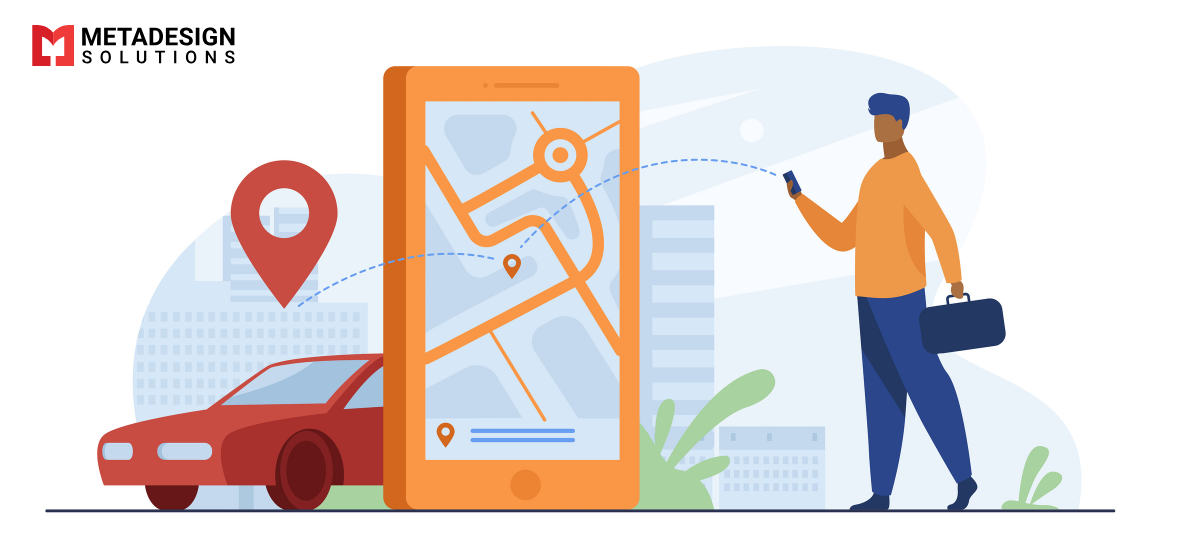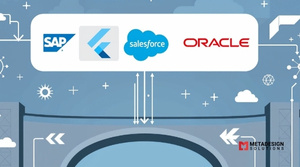With the rise of location-based mobile applications, it has become essential for businesses to integrate location-based functionalities into their mobile apps. Location-based mobile apps are designed to provide users with relevant information and services based on their location. In this article, we will discuss how to build location-based mobile apps using Flutter and Geo-location API.
Flutter is an open-source framework for mobile app development that allows developers to create high-performance, visually attractive, and fast mobile applications. Flutter is popular among developers due to its flexibility, ease of use, and efficient development time. Geo-location API is a collection of web APIs that allow developers to access the user’s location and build location-based apps.
In this article, we will discuss the basics of building location-based mobile apps using Flutter and Geo-location API, including how to get user location, display it on the map, and implement location-based features.
Getting Started with Flutter
Flutter is an open-source framework that uses the Dart programming language for developing mobile applications. Before starting to build location-based mobile apps with Flutter, you need to set up your development environment.
To get started with Flutter, follow these steps:
Download and install Flutter SDK from the official website.
Set up the Flutter environment variables.
Download and install Android Studio or Visual Studio Code.
Install Flutter and Dart plugins for your IDE.
Once you have set up your development environment, you can create your first Flutter project. To create a new Flutter project, run the following command in your terminal:
flutter create myapp
Build Your Location-Based App Today
Ready to create a location-based app with Flutter? Book a consultation with our experts to integrate Geo-location features and enhance your app’s functionality.
This will create a new Flutter project with the name “myapp.” You can then open your project in your IDE and start developing your mobile app.:
Getting User Location
One of the most important features of location-based mobile apps is to access the user’s current location. To get the user’s location, we will use the Geo-location package in Flutter.
The Geo-location package provides a simple API for getting the user’s current location. To use the Geo-location package in your Flutter app, add the following dependency to your pubspec.yaml file:
dependencies: geolocator: ^7.1.0
Once you have added the dependency, you can use the following code to get the user’s current location:
import 'package:geolocator/geolocator.dart';
Position position = await Geolocator.getCurrentPosition(
desiredAccuracy: LocationAccuracy.high,
);
This code uses the getCurrentPosition method to get the user’s current position with high accuracy.
You can also specify other options for the desired accuracy, such as LocationAccuracy.medium or LocationAccuracy.low.
Displaying User Location on the Map
After getting the user’s location, the next step is to display it on the map. Flutter provides a built-in widget called GoogleMap that allows you to display a map in your mobile app.
To use the GoogleMap widget in your Flutter app, you need to add the following dependency to your pubspec.yaml file:
dependencies: google_maps_flutter: ^2.2.0
Once you have added the dependency, you can use the following code to display a map in your app:
import 'package:google_maps_flutter/google_maps_flutter.dart';
GoogleMap( initialCameraPosition: CameraPosition(
target: LatLng(
position.latitude, position.longitude
), zoom: 14, ),
myLocationEnabled: true,
myLocationButtonEnabled: true,
)
This code uses the GoogleMap widget to display a map with the user’s current location. The initialCameraPosition parameter sets the initial position of the camera on the map, and the `myLocationEnabled and myLocationButtonEnabled parameters enable the user’s location and a button to
zoom to the user’s location.
Adding Location-Based Features
Once you have displayed the user’s location on the map, you can add location-based features to your app. Location-based features can include things like nearby restaurants, stores, or events.
To add location-based features, you can use a variety of APIs, such as the Google Places API or Foursquare API. In this article, we will use the Google Places API to search for nearby places.
To use the Google Places API, you need to create an API key and add it to your app. Follow these steps to create a Google Places API key:
Go to the Google Cloud Console and create a new project.
Enable the Google Places API for your project.
Create a new API key for your project.
Once you have created your API key, you can add it to your Flutter app using the following code:
import 'package:google_maps_flutter/google_maps_flutter.dart';
final apiKey = 'YOUR_API_KEY';
GoogleMap(
mapType: MapType.normal, initialCameraPosition: CameraPosition(
target: LatLng(
position.latitude, position.longitude
), zoom: 14, ),
myLocationEnabled: true,
myLocationButtonEnabled: true,
markers: Set.of(markers.values),
onMapCreated: (GoogleMapController controller) {
_controller.complete(controller);
searchNearby(controller);
},
)
Future searchNearby(GoogleMapController controller) async {
final places = await PlacesApiProvider(apiKey).getNearbyPlaces(
position.latitude, position.longitude,
);
for (final place in places) {
final marker = Marker( markerId: MarkerId(place.id),
position: LatLng(place.latitude, place.longitude),
infoWindow: InfoWindow( title: place.name, snippet: place.address,
),
);
setState(() { markers[place.id] = marker; });
}
}
Conclusion
This code uses the PlacesApiProvider class to search for nearby places using the Google Places API. The searchNearby method is called when the map is created and adds markers for each nearby place.
In this article, we have discussed how to build location-based mobile apps using Flutter and Geo-location API. We have covered how to get the user’s location, display it on the map, and add location-based features using the Google Places API.
Flutter is an excellent choice for building location-based mobile apps due to its flexibility, ease of use, and efficient development time. If you are looking to build a location-based mobile app, consider hiring a Flutter app development company or mobile app development company that specializes in Flutter app development services.
Related Keyphrase:
#Flutter #LocationBasedApps #GeoLocationAPI #MobileAppDevelopment #FlutterAppDevelopment #GeoLocationServices #FlutterGeoLocation #GeoAPIDevelopment #MobileAppSolutions #CustomMobileApps #AppDevelopmentCompany #FlutterDevelopment #TechSolutions #FlutterServices #HireFlutterDevelopers #MobileAppDevelopmentCompany #LocationServices #GeoLocationIntegration #CustomAppDevelopment #TechConsulting #MobileDevelopmentServices #HireAppDevelopers #FlutterLocationServices #AppDevelopmentServices #LocationTracking #MobileUX #GeoLocationApps #GeoLocationTracking #TechInnovation #MobileAppSolutions #GeoTechnology #AppDevelopmentExperts #HireMobileAppDevelopers #FlutterGeolocationAPI #CrossPlatformApps #FlutterCommunity #MobileAppDesign #FlutterGeolocationDevelopment #LocationBasedServices