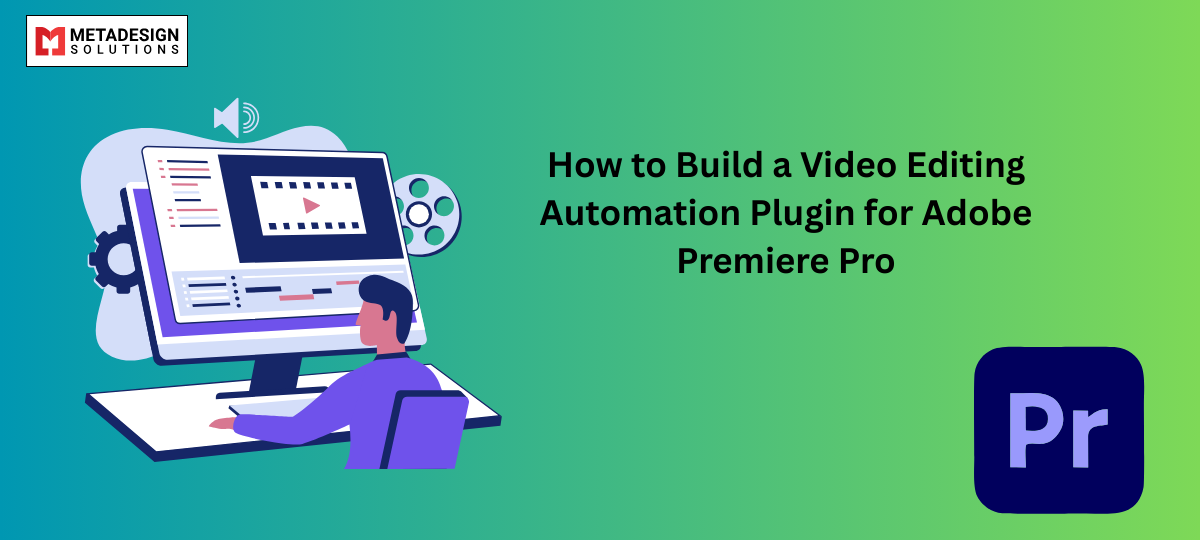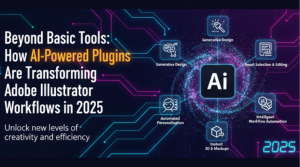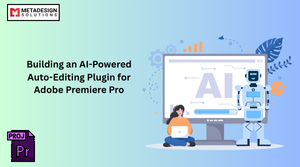Adobe Premiere Pro is one of the most widely used video editing tools, offering advanced features for filmmakers, content creators, and businesses. However, video editing involves repetitive tasks such as cutting clips, color grading, adding transitions, and exporting videos. Automation can significantly reduce editing time, improve accuracy, and enhance workflow efficiency.
Developing an Adobe Premiere Pro automation plugin can help editors automate repetitive tasks, integrate AI-powered tools, and streamline the video editing process. This guide will walk you through the development process of a Premiere Pro automation plugin, using the Adobe Premiere Pro SDK, ExtendScript, and C++ APIs.
Why Automate Video Editing in Adobe Premiere Pro?
Automating video editing processes can significantly increase efficiency and save time. Here are some key benefits:
✅ Faster Editing Workflows – Automate cuts, transitions, color correction, and text overlays.
✅ Improved Accuracy – Minimize human errors in repetitive tasks.
✅ Batch Processing – Edit and export multiple videos at once.
✅ AI-Powered Enhancements – Implement AI-based video stabilization, face tracking, and voice recognition.
✅ Custom Features – Develop unique tools tailored to specific industries like marketing, real estate, and e-learning.
According to Adobe’s 2024 Digital Creativity Report, over 60% of video editors say that automation tools have helped them save at least 40% of their editing time.
Getting Started with Adobe Premiere Pro Plugin Development
To create a video editing automation plugin, you need to use Adobe Premiere Pro’s SDK and scripting capabilities.
1. Setting Up the Development Environment
📌 Required Tools:
- Adobe Premiere Pro CC (latest version recommended)
- Adobe Premiere Pro SDK (Download from Adobe Developer Console)
- ExtendScript Toolkit (ESTK) or Visual Studio Code
- C++ Development Tools (Visual Studio for Windows, Xcode for macOS)
Understanding Adobe Premiere Pro Plugin Types
Premiere Pro allows two main types of plugins:
🔹 CEP Extensions (Common Extensibility Platform)
- Built using HTML, JavaScript, and CSS
- Best for custom UI panels and automation scripts
- Ideal for batch processing, file management, and metadata tagging
🔹 Native C++ Plugins (Premiere Pro SDK)
- Built using C++ for deep integration
- Best for video effects, transitions, and AI-based enhancements
- Requires Adobe’s Premiere Pro SDK
Building a Simple Premiere Pro Automation Plugin (CEP Extension)
Let’s create a basic Premiere Pro automation plugin that automatically adds transitions to video clips.
Step 1: Creating the Plugin Manifest File
Every Premiere Pro CEP extension requires a manifest.xml file to define plugin settings and UI.
🔹 Basic manifest.xml file:
xml code:
var doc = app.activeDocument;
var page = doc.pages[0];
var textFrame = page.textFrames.add();
textFrame.geometricBounds = [50, 50, 200, 400];
textFrame.contents = "Hello, Adobe InDesign Scripting!";
alert("Text frame created successfully!");
var doc = app.activeDocument;
var page = doc.pages[0];
var textFrame = page.textFrames.add();
textFrame.geometricBounds = [50, 50, 200, 400];
textFrame.contents = "Hello, Adobe InDesign Scripting!";
alert("Text frame created successfully!");
Automate Your Video Editing Process
Looking to speed up video editing tasks in Adobe Premiere Pro? Book a meeting with MDS to develop a custom video editing automation plugin.
<?xml version="1.0" encoding="UTF-8"?>
<ExtensionManifest Version="7.0" ExtensionBundleId="com.example.automation" ExtensionBundleVersion="1.0">
<ExtensionList>
<Extension Id="com.example.automation.panel" Version="1.0"/>
</ExtensionList>
<HostList>
<Host Name="PPRO" Version="12.0"/>
</HostList>
<DispatchInfoList>
<Extension Id="com.example.automation.panel">
<DispatchInfo>
<Resources>
<MainPath>index.html</MainPath>
</Resources>
<Lifecycle>
<AutoVisible>true</AutoVisible>
</Lifecycle>
</DispatchInfo>
</Extension>
</DispatchInfoList>
</ExtensionManifest>
Step 2: Creating a Simple UI for the Plugin
Create an index.html file for the panel UI.
🔹 Basic index.html UI:
html code:

Step 3: Automating Video Editing with JavaScript (ExtendScript)
Now, let’s create index.js to apply automated transitions to video clips.
🔹 Example JavaScript Script for Premiere Pro Automation:
javascript code:
function applyTransitions() {
var sequence = app.project.activeSequence;
if (sequence) {
var videoTracks = sequence.videoTracks;
for (var i = 0; i < videoTracks.length; i++) {
for (var j = 0; j < videoTracks[i].clips.length; j++) {
var clip = videoTracks[i].clips[j];
clip.addTransition("Cross Dissolve", 30); // 30 frames transition
}
}
alert("Transitions applied successfully!");
} else {
alert("No active sequence found!");
}
}
📌 This script:
✅ Loops through all video clips in the active sequence.
✅ Applies a “Cross Dissolve” transition of 30 frames to each clip.
Developing a Native Premiere Pro Plugin with C++
For more advanced automation like AI-powered scene detection, auto-cutting, or noise reduction, we need C++ and the Adobe Premiere Pro SDK.
Step 1: Creating a Basic C++ Plugin
🔹 Example MyPlugin.cpp file:
cpp code:
#include "PremiereSDK.h"
extern "C" {
PREMPLUGENTRY DllExport xFilterMain(
csSDK_int32 sdkVersion,
VideoHandle videoHandle,
VideoParams *params) {
for (int y = 0; y < params->height; y++) {
for (int x = 0; x < params->width; x++) {
params->pixels[y * params->width + x] = 0xFF0000; // Red Overlay Effect
}
}
return suiteError_NoError;
}
}
📌 This C++ plugin applies a basic red overlay effect to video clips.
AI-Powered Enhancements for Premiere Pro Plugins
AI can be used to automate complex editing tasks such as:
✅ AI-Based Scene Detection – Auto-detects scene changes and cuts clips accordingly.
✅ AI-Powered Color Correction – Automatically adjusts brightness, contrast, and saturation.
✅ Voice Recognition & Subtitle Generation – Uses speech-to-text to add subtitles.
✅ AI Video Upscaling – Enhances low-resolution footage using deep learning.
🔹 Example: AI-Based Scene Detection (Python OpenCV)
python code:
import cv2
video = cv2.VideoCapture("input.mp4")
scene_change_threshold = 30
frame_number = 0
while video.isOpened():
ret, frame = video.read()
if not ret:
break
gray = cv2.cvtColor(frame, cv2.COLOR_BGR2GRAY)
diff = cv2.absdiff(prev_frame, gray) if frame_number > 0 else gray
change = diff.sum()
if change > scene_change_threshold:
print(f"Scene change detected at frame {frame_number}")
prev_frame = gray
frame_number += 1
📌 This script detects scene changes and prints timestamps where cuts should be made.
Why Hire Premiere Pro Plugin Developers?
Many businesses hire Premiere Pro plugin developers to build custom video editing automation tools.
✔ Automated video editing workflows
✔ AI-powered video analysis and enhancements
✔ Seamless API integrations for media asset management
✔ Batch video processing and bulk exports
📌 Need a Premiere Pro automation tool? Hire Premiere Pro plugin developers today!
Conclusion
Developing a video editing automation plugin for Adobe Premiere Pro can save time, improve accuracy, and enhance productivity for video editors. Whether it’s automating transitions, AI-powered editing, or custom effects, Premiere Pro plugins streamline video production workflows.
If you need custom Premiere Pro automation, consider hiring expert developers to build powerful video editing tools. Hire Adobe Premier Pro Developers!
Related Hashtags:
#PremiereProPlugins #AdobePremierePro #VideoEditingAutomation #AIinVideoEditing #HirePluginDevelopers #VideoEditingSoftware #CustomVideoTools #AdobePlugins