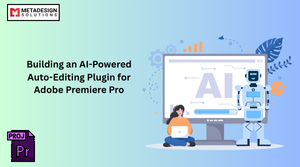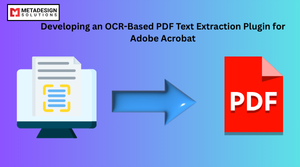Introduction to Adobe Plugin Development
Adobe’s suite of applications, including Photoshop, Illustrator, Premiere Pro, and After Effects, powers creativity across the globe. These tools are robust and feature-rich, but sometimes users require additional functionalities tailored to their specific needs. This is where Adobe plugins come into play. By extending the core capabilities of Adobe applications, plugins can automate workflows, integrate third-party services, and create bespoke features for designers, editors, and developers.
In this blog, we will explore the tools, frameworks, and best practices for Adobe plugin development, focusing on providing developers with a clear roadmap to start creating their plugins.
Benefits of Adobe Plugins
1. Enhanced Productivity
Plugins streamline workflows by automating repetitive tasks, enabling users to focus on creativity rather than manual processes.
2. Tailored Functionality
Custom plugins provide specialized features that cater to niche requirements, unavailable in the default application.
3. Seamless Integration
Plugins can connect Adobe applications with third-party tools or APIs, facilitating a unified workflow across platforms.
Overview of Adobe’s Extensibility Platforms
Adobe offers two main platforms for plugin development: the Common Extensibility Platform (CEP) and the Unified Extensibility Platform (UXP). Each has its strengths, depending on the application and development goals.
Common Extensibility Platform (CEP)
CEP uses HTML, CSS, and JavaScript to create plugins. It supports a wide range of Adobe applications, including legacy ones. CEP plugins run as web-based extensions within the host Adobe app.
Pros:
- Cross-application compatibility.
- Leverages web technologies.
- Mature and widely used.
Cons:
- Slower performance compared to UXP.
- Limited support for modern UI components.
Unified Extensibility Platform (UXP)
UXP is Adobe’s next-generation platform, designed for modern plugin development. It offers improved performance and advanced UI capabilities.
Pros:
- High performance.
- Rich UI frameworks.
- Designed for modern applications like Photoshop and XD.
Cons:
- Limited application support (currently fewer apps than CEP).
Tools Required for Adobe Plugin Development
Adobe UXP Developer Tool
The UXP Developer Tool simplifies the process of creating, running, and debugging UXP-based plugins. It provides an intuitive interface for managing plugins and previewing changes in real-time.
ExtendScript Toolkit
ExtendScript is Adobe’s scripting environment for automating tasks in applications like After Effects, Premiere Pro, and Photoshop. It is particularly useful for CEP-based plugins.
IDEs and Code Editors
While any text editor can be used for plugin development, Visual Studio Code and WebStorm are popular choices due to their extensive plugin support and debugging capabilities.
Key Frameworks for Adobe Plugin Development
CEP Framework
The CEP framework allows developers to create cross-application plugins using standard web technologies.
Features:
- Access to ExtendScript for scripting application logic.
- HTML-based UI for plugin interfaces.
Example Use Case:
Creating a plugin that automates exporting layers in Photoshop.
UXP Framework
The UXP framework focuses on modern development practices, offering tools to build high-performance, native-like plugins.
Features:
- Direct API access to application functionalities.
- Improved performance over CEP.
- Support for asynchronous programming.
Example Use Case:
Developing a plugin for XD to quickly apply design themes.
Step-by-Step Guide to Building Adobe Plugins
Setting Up the Development Environment
- Install the Required Tools:
- Download and install the Adobe UXP Developer Tool.
- Install Node.js for managing dependencies (especially useful for UXP plugins).
- Choose the Right Framework:
- Use CEP for legacy applications or cross-application plugins.
- Use UXP for modern applications with advanced UI needs.
Creating a Basic Plugin
For CEP Framework:
Set up a project folder with the following structure:
/my-plugin
|-- /css
|-- /js
|-- /html
|-- manifest.xml
Define the plugin’s metadata in manifest.xml:
<ExtensionManifest xmlns:xsi="http://www.w3.org/2001/XMLSchema-instance" ExtensionBundleId="com.example.plugin" ExtensionBundleVersion="1.0">
<ExtensionList>
<Extension Id="com.example.plugin" Version="1.0"/>
</ExtensionList>
<ExecutionEnvironment>
<HostList>
<Host Name="PHXS" Version="21.0"/>
</HostList>
</ExecutionEnvironment>
</ExtensionManifest>
Create the UI in html/index.html and functionality in js/script.js.
Kickstart Your Adobe Plugin Development Journey
Looking to build custom plugins for Adobe Creative Cloud applications? Schedule a consultation with MDS to explore tailored plugin development solutions.
For UXP Framework:
- Open the UXP Developer Tool and create a new plugin project.
Edit the manifest.json file to define the plugin:
{"id":"com.example.myplugin","name":"My First Plugin","main":"index.js"}
- Implement functionality in index.js.
Adding Functionality
Use Adobe APIs to interact with the host application. For instance, in Photoshop:
Example:
Adding a custom filter:
const app = require("photoshop");
const applyFilter = async () => {
const doc = app.activeDocument;
const layer = doc.activeLayers[0];
await layer.applyGaussianBlur(5);
};
applyFilter();
Testing and Debugging
- Use the UXP Developer Tool’s preview functionality for real-time testing.
- Use the browser developer tools for debugging CEP plugins.
Best Practices for Developing Adobe Plugins
- Understand the User Requirements
- Define the core problem your plugin solves.
- Follow Adobe’s Guidelines
- Ensure the plugin adheres to Adobe’s UI and performance standards.
- Optimize Performance
- Minimize API calls to reduce latency.
- Test Across Platforms
- Ensure compatibility with Windows, macOS, and different versions of Adobe applications.
- Keep the UI Intuitive
- Design user-friendly interfaces that align with Adobe’s native UI.
Conclusion
Starting Adobe plugin development might feel overwhelming initially, but with the right tools, frameworks, and guidance, you can create powerful extensions that elevate creative workflows. Whether you choose the CEP framework for cross-application compatibility or the UXP framework for modern applications, adhering to best practices ensures your plugins are efficient, intuitive, and impactful. Dive deeper into CEP and UXP frameworks to get started!
At MetaDesign Solutions, we specialize in custom Adobe plugin development, empowering businesses with tools that maximize productivity and creativity. If you’re looking to develop a plugin or need consultation, reach out to us at sales@metadesignsolutions.com. Let’s bring your ideas to life!
Related Keyphrase:
#AdobePluginDevelopment #AdobeCreativeCloud #CreativePlugins #PluginDevelopment #UXPFramework #CEPDevelopment #AdobePhotoshop #AdobeIllustrator #CreativeWorkflows #DesignAutomation #AdobeExtensions #PhotoshopPlugins #IllustratorPlugins #PluginEngineering #CreativeTools #CodingForCreatives #AdobeDevCommunity #SoftwareDevelopment #CreativeTechnology #DesignInnovation #AdobeFrameworks #CreativeExtensions #PluginBestPractices #DigitalDesignTools