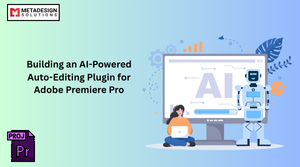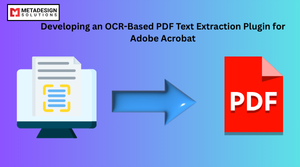Introduction to Adobe Photoshop Plugin Development
Adobe Photoshop is the industry standard for image editing, widely used by professionals across various creative fields. Plugins for Photoshop extend its capabilities, allowing designers and developers to tailor the application to specific workflows and tasks. With the introduction of the Unified Extensibility Platform (UXP), Adobe has modernized the process of plugin development, making it easier to create powerful, efficient, and user-friendly extensions.
This blog provides an in-depth look at how to build Adobe Photoshop plugins using the UXP framework. Whether you are a seasoned developer or a newcomer to plugin development, this guide will equip you with the knowledge and tools to get started.
What is the UXP Framework?
The Unified Extensibility Platform (UXP) is Adobe’s modern framework for building plugins across its Creative Cloud applications. UXP replaces the older CEP (Common Extensibility Platform), offering significant improvements in performance, usability, and integration capabilities. Dive deeper into CEP and UXP frameworks to get started!
Key features of UXP include:
- High Performance: UXP plugins load faster and have better resource management.
- Modern APIs: Developers can leverage JavaScript APIs that are optimized for Photoshop.
- Rich UI Options: Build visually appealing and responsive interfaces with HTML and CSS.
- Security: Improved sandboxing ensures that plugins operate in a secure environment.
Advantages of Using the UXP Framework for Photoshop Plugins
- Seamless Integration: UXP plugins integrate tightly with Photoshop, providing a more native user experience.
- Cross-Platform Support: UXP-based plugins work across Windows and macOS.
- Future-Proofing: Adobe actively supports and enhances UXP, making it a reliable choice for developers.
- Improved Developer Tools: Adobe’s UXP Developer Tool simplifies the process of building, debugging, and deploying plugins.
- Enhanced User Experience: UXP enables the creation of lightweight, fast, and visually engaging plugins.
Setting Up Your Development Environment
Before diving into development, set up the necessary tools and environment:
- Install Adobe Photoshop: Ensure you have the latest version of Photoshop installed.
- Download the UXP Developer Tool: This tool is available from the Adobe Developer website.
- Install a Code Editor: Use a modern code editor like Visual Studio Code.
- Learn the Basics of JavaScript, HTML, and CSS: A good understanding of these technologies is essential for UXP development.
Step-by-Step Guide to Building a Photoshop Plugin
Creating Your First UXP Plugin
- Open the UXP Developer Tool and create a new plugin project.
Define the plugin metadata in the manifest.json file:
{
"id": "com.example.myplugin",
"name": "My First Plugin",
"version": "1.0.0",
"main": "index.js"
}
Implement basic functionality in the index.js file. For instance, adding a simple dialog box:
const app = require("photoshop");
const button = document.createElement("button");
button.innerText = "Show Alert";
button.onclick = () => {
app.showAlert("Hello, Photoshop!");
};
Unlock Advanced Photoshop Capabilities
Ready to integrate advanced features into your Photoshop environment? Book a meeting with MDS to develop and implement UXP-based plugins.
- document.body.appendChild(button);
- Run the plugin using the UXP Developer Tool.
Designing the User Interface
UXP allows developers to build rich user interfaces using HTML and CSS. For example:
<div style="padding: 10px;">
<label for="inputText">Enter Text:</label>
<input type="text" id="inputText" placeholder="Type here...">
<button id="submitButton">Submit</button>
</div>
Use CSS to style your components:
#submitButton {
background-color: #0078d7;
color: white;
border: none;
padding: 10px 20px;
border-radius: 5px;
cursor: pointer;
}
Implementing Plugin Functionality
Here is an example of applying a Gaussian blur to an active layer:
const app = require("photoshop");
const applyBlur = async () => {
const document = app.activeDocument;
const layer = document.activeLayers[0];
await layer.applyGaussianBlur(5);
};
document.getElementById("submitButton").onclick = applyBlur;
Debugging and Testing Your Plugin
- Use the UXP Developer Tool to sideload and test your plugin directly in Photoshop.
- Open the developer console (similar to a browser’s DevTools) to debug JavaScript code.
- Test your plugin’s performance and usability to ensure it meets user expectations.
Best Practices for Photoshop Plugin Development
- Follow Adobe Guidelines: Adhere to Adobe’s documentation and standards.
- Optimize for Performance: Minimize API calls and optimize image processing tasks.
- Ensure Cross-Platform Compatibility: Test your plugin on both Windows and macOS.
- Focus on UX: Build an intuitive interface that aligns with Photoshop’s native design.
- Handle Errors Gracefully: Provide meaningful error messages and fallback options.
Future Trends in UXP and Photoshop Plugin Development
- AI Integration: Leverage AI-powered features like object detection and content-aware editing.
- Cloud-Based Plugins: Integrate cloud storage and services for collaborative workflows.
- Expanded API Capabilities: Adobe continues to enhance UXP with more APIs, enabling advanced functionalities.
- Mobile Integration: Future plugins may extend workflows to mobile versions of Photoshop.
Conclusion
Building Adobe Photoshop plugins with the UXP framework opens up endless possibilities for enhancing creative workflows. With its modern tools, improved performance, and cross-platform support, UXP empowers developers to create plugins that are not only powerful but also user-friendly.
MetaDesign Solutions has extensive expertise in Adobe plugin development. If you need a custom plugin to streamline your Photoshop workflows, reach out to us at sales@metadesignsolutions.com. Let us help bring your creative ideas to life!
Related Keyphrase:
#AdobePhotoshop #UXPFramework #PhotoshopPlugins #CreativeWorkflows #AdobePlugins #PluginDevelopment #PhotoshopExtensions #CreativeTools #DesignAutomation #AdobeCreativeCloud #PhotoshopDevelopment #CreativeInnovation #TechForCreatives #DesignTools #DigitalDesign #UXPDevelopment #CreativeExtensions #PhotoshopTools #SoftwareDevelopment #CodingForCreatives #AdobeDevCommunity #PluginEngineering #CreativeTechnology #PhotoshopInnovation