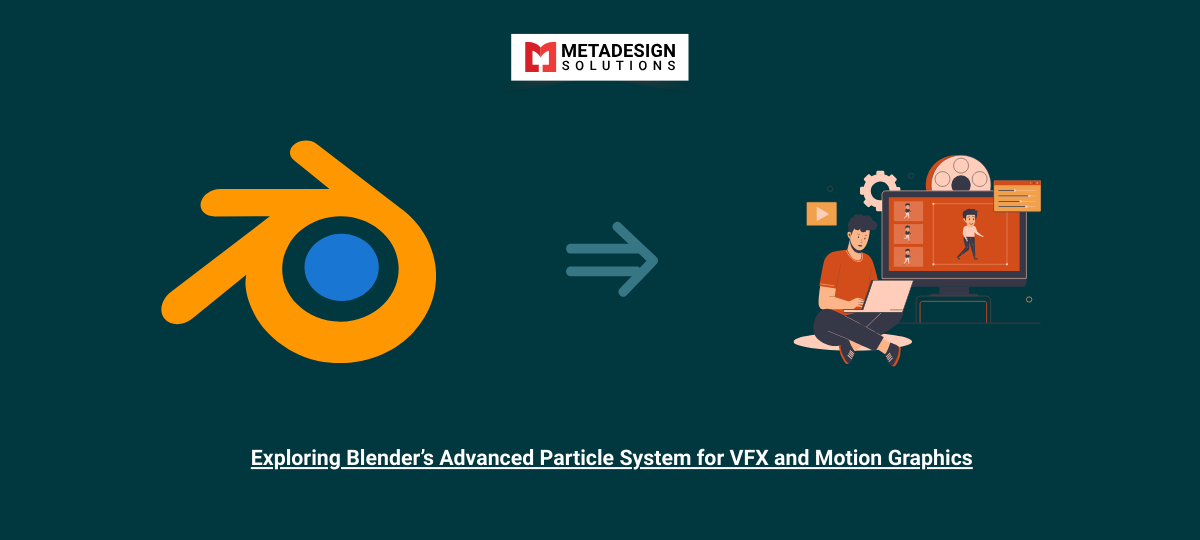Blender’s particle system is a powerful tool that can be used to create a variety of natural and unnatural phenomena such as smoke, fire, rain, snow, and more. With Blender’s advanced particle system, you can take your VFX and motion graphics projects to the next level. Let’s dive in!
1. Creating a Particle System
To create a particle system in Blender, you first need to add an emitter object to your scene. This can be any object such as a cube or sphere. Once you have added the emitter object, go to the Properties panel and click on the Particle Properties tab.
In the Particle Properties tab, click on the plus sign to add a new particle system. You can now adjust the various parameters of the particle system such as the number of particles, their lifetime, speed, and more.
Here’s an example of how to create a simple particle system that emits particles from a sphere:
import bpy
Create Stunning VFX with Blender
Ready to take your VFX and motion graphics to the next level? Book a consultation with our experts to learn how we can help you integrate advanced particle systems in your Blender projects.
# Add a sphere object
bpy.ops.mesh.primitive_uv_sphere_addprimitive_uv_sphere_add(radius=1, enter_editmode=False, align='WORLD', location=(0, 0, 0)
# Select the sphere object
sphere = bpy.context.object
# Add a particle system to the sphere
particle_system = sphere.modifiers.new(name="Particle System", type='PARTICLE_SYSTEM')
particles = particle_system.particle_system.settings
# Set the number of particles to 1000
particles.count = 1000
# Set the emission type to ‘Volume’
particles.emit_from = 'VOLUME'
# Set the velocity of the particles
particles.normal_factor = 0.1
particles.tangent_factor = 0.1
2.Using Force Fields
Force fields are a set of tools that can be used to control particles in your scene. There are several types of force fields such as gravity,
wind, turbulence, and more. By using force fields, you can create complex particle effects with ease.
Here’s an example of how to use a force field to create a tornado effect:
import bpy
# Set the velocity of the particles
bpy.ops.mesh.primitive_cube_add(size=2, enter_editmode=False, align='WORLD', location=(0, 0, 0))
# Select the cube object
cube = bpy.context.object
# Add a particle system to the cube
particle_system = cube.modifiers.new(name="Particle System", type='PARTICLE_SYSTEM')
particles = particle_system.particle_system.settings
# Set the number of particles to 1000
particles.count = 1000
# Set the emission type to ‘Volume’
particles.emit_from = 'VOLUME'
# Add a force field to the scene
bpy.ops.object.effector_add(type='WIND', enter_editmode=False, location=(0, 0, 5))
# Set the strength and falloff of the force field
force_field = bpy.context.object
force_field.field.strength = 10
force_field.field.falloff_power = 2
# Link the force field to the particle system
particles.field_weights.gravity = 0
particles.field_weights.wind = 1
particles.effector_weights.force_field_1 = 1
3.Using Dynamic Paint
Dynamic paint is a feature that allows particles to interact with other objects in the scene. For example, you can use dynamic paint to create footprints in the snow or to simulate water splashing on a surface.
Here’s an example of how to use dynamic paint to create footprints in the snow:
import bpy
# Add a plane object
bpy.ops.mesh.primitive_plane_add(size=10, enter_editmode=False, align='WORLD', location=(0, 0, 0))
# Select the plane object
plane = bpy.context.object
# Add a particle system to the plane
particle_system = plane.modifiers.new(name="Particle System", type='PARTICLE_SYSTEM')
particles = particle_system.particle_system.settings
# Set the number of particles to 1000
particles.count = 1000
# Set the emission type to ‘Verts’
particles.emit_from = 'VERT'
# Set the lifetime of the particles
particles.lifetime = 300
# Add dynamic paint to the plane
bpy.ops.object.modifier_add(type='DYNAMIC_PAINT')
dynamic_paint = plane.modifiers[-1]
# Set the dynamic paint type to ‘Brush’
dynamic_paint.dynamic_paint_type = 'BRUSH'
# Add a brush object
bpy.ops.mesh.primitive_uv_sphere_add(radius=0.1, enter_editmode=False, align='WORLD', location=(0, 0, 0))
brush = bpy.context.object
# Link the brush to the dynamic paint modifier
dynamic_paint.brush_settings.paint_source = 'OBJECT'
dynamic_paint.brush_settings.paint_object = brush
# Set the brush type to ‘Weight’
dynamic_paint.brush_settings.use_paint_mask = True
dynamic_paint.brush_settings.paint_mask_type = 'WEIGHT'
# Set the particle system to affect the dynamic paint
particles.use_paint_emitter = True
particles.paint_effect = 'WEIGHT'
# Animate the brush object
brush.location = (-5, 0, 0)
brush.keyframe_insert(data_path='location', frame=0)
brush.location = (5, 0, 0)
brush.keyframe_insert(data_path='location', frame=100)
Conclusion
Blender’s advanced particle system is a powerful tool that can be used to create stunning visual effects and motion graphics. By using force fields, dynamic paint, and other features, you can create complex particle effects with ease.
In this article, we provided code samples and step-by-step instructions to help you get started with Blender’s particle system. We hope this guide has been helpful and inspires you to create your own amazing VFX and motion graphics projects using Blender.With MetaDesign Solutions’ Blender development services, you can leverage the power of Blender and take your VFX and motion graphics projects to the next level. Contact us today to discuss your requirements and get started with your project.
Related Keyphrase:
#Blender #ParticleSystem #VFX #MotionGraphics #BlenderVFX #3DModeling #VisualEffects #BlenderDevelopment #ParticleSimulation #VFXAnimation #MotionGraphicsDesign #Blender3D #TechSolutions #AnimationDevelopment #3DAnimation #VFXArtists #BlenderServices #VFXCompany #MotionGraphicsCompany #CustomVFXDevelopment #HireVFXDevelopers #HireBlenderExperts #CodeSamples #ParticleEffects #BlenderTutorial #VFXDesign #BlenderCommunity #AnimationServices #3DVisualEffects #VFXCreation #BlenderAppDevelopment #AnimationTech #3DDesign #VFXConsulting #BlenderExperts #SoftwareDevelopment #VFXDevelopment #TechInAnimation #GraphicsDesign #BlenderParticles #CreativeTech #3DVisualization #CustomAnimationServices #TechInnovation