Exploring Blender’s Advanced Particle System for VFX and Motion Graphics: A Technical Guide with Code Samples
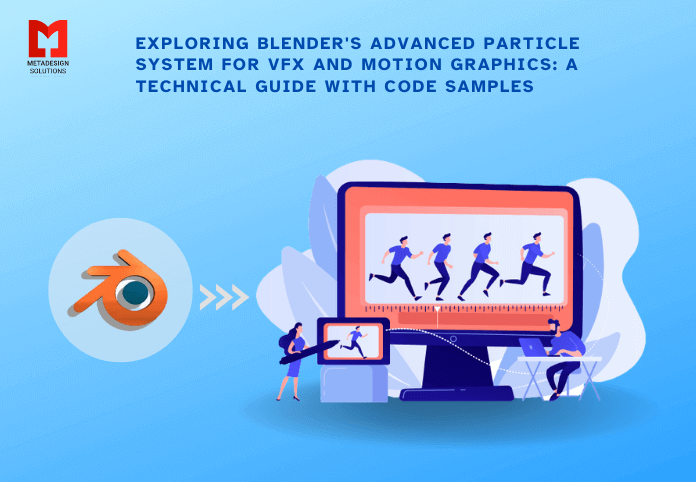
- May 10, 2023
- Sukriti Srivastava
- 6 minutes read
Blog Description
Subscribe
Login
0 Comments