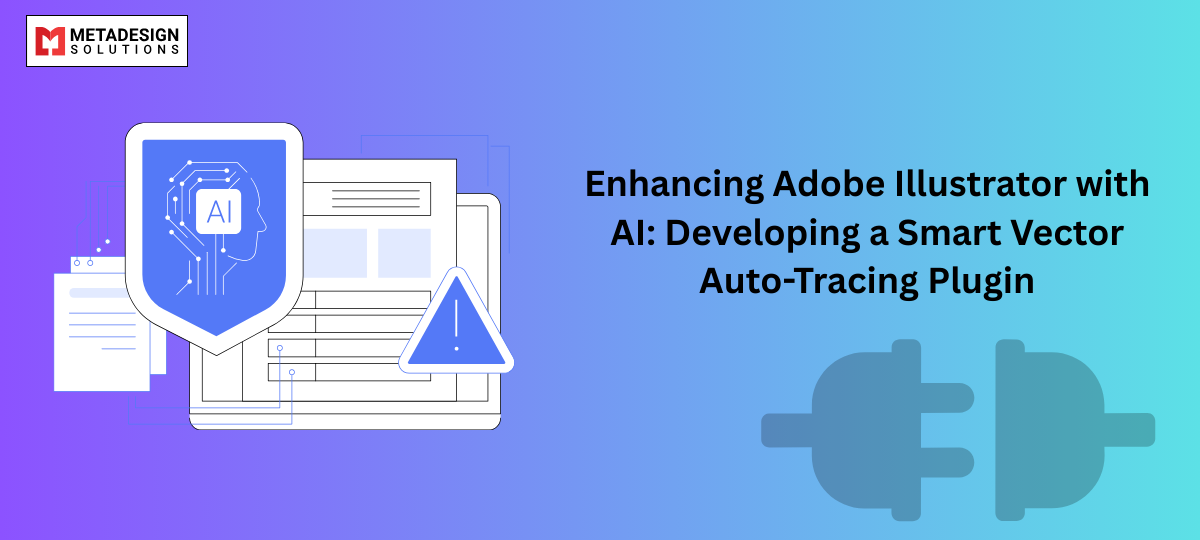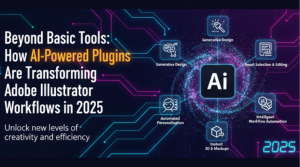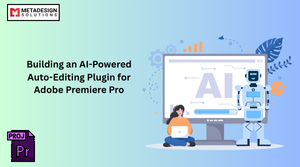Adobe Illustrator is the go-to tool for vector-based graphic design, used by designers, illustrators, and businesses worldwide. One of the most common tasks in Illustrator is vectorizing raster images, which involves tracing an image and converting it into scalable vector graphics. While Illustrator offers the Image Trace feature, it has limitations in accuracy, edge detection, and customization.
By leveraging AI and machine learning, developers can build an Illustrator plugin that enhances auto-tracing capabilities, making the process faster, more precise, and highly customizable. This blog explores how to develop an AI-powered vector auto-tracing plugin for Adobe Illustrator, the role of AI in design automation, and why businesses hire Illustrator plugin developers to create smart design solutions.
Why Develop an AI-Powered Auto-Tracing Plugin for Illustrator?
Illustrator’s built-in Image Trace tool works well for basic tracing but struggles with complex images, noise reduction, and precise edge detection. AI-powered vector tracing offers several advantages:
✅ Higher Accuracy – AI can detect intricate edges and maintain fine details.
✅ Noise Reduction – Machine learning filters out background noise for cleaner vectors.
✅ Faster Processing – AI speeds up tracing while optimizing the number of anchor points.
✅ Better Customization – Users can fine-tune tracing results based on image type.
✅ Batch Processing – AI allows automated tracing for multiple images at once.
✅ Seamless Workflow – Integrates with Illustrator for a smooth design process.
According to a 2024 industry report, designers using AI-powered tracing tools saw a 50% reduction in manual vector refinement work, boosting productivity significantly.
How AI Enhances Auto-Tracing in Adobe Illustrator
AI-powered vector auto-tracing relies on machine learning models trained on thousands of images to detect edges, curves, and color transitions more effectively than traditional algorithms.
Key AI Technologies Used in Illustrator Plugins
🔹 Convolutional Neural Networks (CNNs) – Used for image feature extraction.
🔹 Edge Detection Algorithms – AI can detect sharp edges and smooth curves.
🔹 K-Means Clustering – Helps in reducing colors and simplifying vector shapes.
🔹 AI Noise Reduction – Removes unnecessary details to create cleaner vector paths.
🔹 Deep Learning-Based Pattern Recognition – Improves object shape detection.
Getting Started with Illustrator Plugin Development
To build an AI-powered auto-tracing plugin, we need:
📌 Development Tools:
- Adobe Illustrator CC (latest version recommended)
- Adobe Illustrator SDK (for deep integration with Illustrator)
- Python (for AI model development)
- C++ and JavaScript (for plugin development)
- TensorFlow or OpenCV (for AI-powered image processing)
📌 Development Approach:
1️⃣ Train an AI Model to detect edges, curves, and shapes in raster images.
2️⃣ Convert the AI output into vector paths using Illustrator’s APIs.
3️⃣ Develop a user-friendly Illustrator plugin to control AI settings.
4️⃣ Integrate with Adobe Illustrator SDK for seamless workflow automation.
Building the AI Model for Vector Auto-Tracing
Step 1: Training an AI Model for Edge Detection
Before integrating AI into an Illustrator plugin, we need an AI model that can detect image edges and convert them into vector paths.
🔹 Python Script for AI Edge Detection (Using OpenCV & TensorFlow)
python code:
var doc = app.activeDocument;
var page = doc.pages[0];
var textFrame = page.textFrames.add();
textFrame.geometricBounds = [50, 50, 200, 400];
textFrame.contents = "Hello, Adobe InDesign Scripting!";
alert("Text frame created successfully!");
var doc = app.activeDocument;
var page = doc.pages[0];
var textFrame = page.textFrames.add();
textFrame.geometricBounds = [50, 50, 200, 400];
textFrame.contents = "Hello, Adobe InDesign Scripting!";
alert("Text frame created successfully!");
import cv2
import numpy as np
# Load Image
image = cv2.imread("input.jpg", cv2.IMREAD_GRAYSCALE)
# Apply Edge Detection
edges = cv2.Canny(image, 100, 200)
# Save the processed image
cv2.imwrite("output_edges.jpg", edges)
print("Edge detection completed!")
Transform Vector Workflows with AI
Looking to speed up vector tracing in Adobe Illustrator? Schedule a consultation with MDS to build an AI-powered auto-tracing plugin.
📌 What This Script Does:
✅ Loads an image and converts it to grayscale.
✅ Uses the Canny Edge Detection algorithm to find image edges.
✅ Saves the processed image for Illustrator to vectorize.
Developing the Illustrator Plugin for Auto-Tracing
Once we have the AI-processed image, the next step is to convert detected edges into vector paths using the Illustrator SDK.
Step 2: Creating a Basic Illustrator Plugin (C++)
cpp code:
#include "IllustratorSDK.h"
#include "AIArt.h"
void CreateVectorPathFromAIImage(AIDocumentHandle doc) {
AIArtHandle art;
AIRealRect bounds = {100, 100, 500, 500};
sAIArt->NewArt(kPathArt, kPlaceAboveAll, NULL, &art);
sAIArt->SetArtBounds(art, &bounds);
}
📌 This Code:
✅ Creates a new vector path inside Illustrator.
✅ Defines bounding box dimensions for the traced image.
Step 3: Automating Image Import & Vectorization (JavaScript JSX)
javascript code:
var doc = app.activeDocument;
var imageFile = File.openDialog("Select AI Processed Image");
var placedItem = doc.placedItems.add();
placedItem.file = imageFile;
// Apply Image Trace
var trace = placedItem.imageTrace;
trace.tracingOptions.mode = ImageTraceMode.BLACK_AND_WHITE;
trace.tracingOptions.threshold = 128;
alert("Auto-tracing complete!");
📌 What This Script Does:
✅ Prompts the user to select an AI-processed image.
✅ Places the image in the Illustrator document.
✅ Applies auto-tracing with preset AI settings.
Customizing AI-Powered Auto-Tracing Features
For better user control, the plugin should allow users to customize AI settings like:
🎨 Color Simplification – Reducing colors to create cleaner vectors.
✏ Smoothness Adjustments – Controlling path complexity vs. accuracy.
🔲 Shape Detection – Identifying geometric shapes and improving tracing.
🖼 Noise Reduction – Removing unwanted details before vectorization.
🔹 Example: Adjusting AI Auto-Tracing Parameters in JSX
javascript code:
var trace = app.activeDocument.imageTracings[0];
trace.tracingOptions.threshold = 150;
trace.tracingOptions.pathFitting = 2.5;
trace.tracingOptions.cornerAngle = 75;
trace.tracingOptions.ignoreWhite = true;
alert("Tracing settings adjusted!");
📌 This Script Adjusts:
✅ Threshold Sensitivity – Adjusts how much detail is retained.
✅ Path Fitting – Reduces unnecessary anchor points.
✅ Corner Angle – Controls sharpness in vectorized objects.
✅ Ignore White – Removes white backgrounds from tracing.
Why Businesses Hire Illustrator Plugin Developers
Many businesses hire Illustrator plugin developers to build custom automation tools for AI-driven design enhancements.
✔ Automated image-to-vector conversion
✔ AI-based shape detection and object recognition
✔ Custom AI-powered design tools for branding & UI/UX
✔ Integration with databases and APIs for automated workflows
✔ Batch processing of images for large-scale design projects
📌 Need a custom Illustrator automation tool? Hire Illustrator plugin developers today!
The Future of AI in Illustrator Plugins
The use of AI in Adobe Illustrator is growing rapidly. Future developments may include:
🔹 Real-time AI Tracing – Instant feedback while drawing.
🔹 AI-Powered Smart Brushes – Automated stroke adjustments.
🔹 Automated Layer Separation – AI detects objects and separates them into layers.
🔹 Generative AI in Design – AI auto-generates vector illustrations.
According to Adobe’s 2024 AI Trends Report, 70% of creative professionals believe AI will significantly improve vector design automation in the next 5 years.
Conclusion
Developing an AI-powered auto-tracing plugin for Adobe Illustrator enables faster, smarter, and more efficient vectorization. By leveraging machine learning and AI, designers can automate image-to-vector conversion, enhance path accuracy, and save hours of manual work.
If your business needs custom AI-powered design automation, consider hiring an Illustrator plugin developer to create advanced scripting tools.
Related Hashtags:
#IllustratorPluginDevelopment #AdobeIllustrator #VectorTracing #AIinIllustrator #AutoTracing #IllustratorAutomation #HirePluginDevelopers #AIinDesign #DesignAutomation