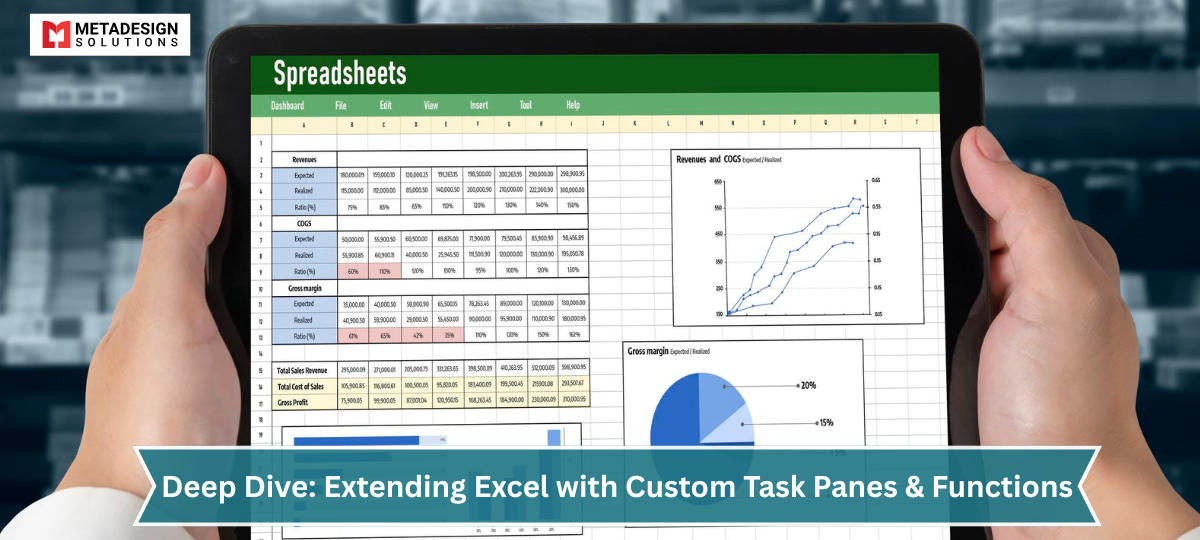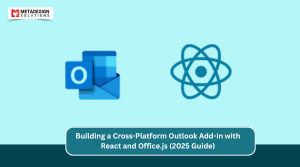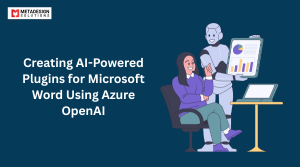Extending Microsoft Excel’s capabilities through custom task panes and custom functions empowers users to tailor the application to their specific needs, enhancing productivity and streamlining workflows. Microsoft Office plug-in development services offer specialized expertise in creating these extensions, providing users with tailored solutions that integrate seamlessly into their Excel environment. This comprehensive guide delves into the development of these extensions, offering step-by-step instructions, best practices, and insights into integrating modern web technologies.
Introduction to Excel Add-ins
Excel Add-ins are web-based applications that integrate with Excel to provide enhanced functionalities. Built using standard web technologies like HTML, CSS, and JavaScript, these add-ins can run across multiple platforms, including Windows, Mac, and Excel Online. They offer a seamless way to extend Excel’s native capabilities without compromising performance or security.
Developing Custom Task Panes
Custom task panes are interface panels that appear alongside the Excel workbook, providing users with additional tools or information. They are particularly useful for creating intuitive UIs that interact with workbook data.
Setting Up the Development Environment
Before diving into development, ensure your environment is configured correctly:
- Install Node.js: Download and install the latest LTS version from Node.js official website.
Install Yeoman and the Office Add-in Generator: Open your terminal or command prompt and run:
bash code:
npm install -g yo generator-office
Ready to Level Up Your Excel Game?
Let’s build custom task panes and functions tailored to your workflow. Book a meeting now!
2. Install a Code Editor: Visual Studio Code is recommended for its integration with Office Add-in development tools.
Creating the Add-in Project
With the environment set up, create a new Excel Add-in project:
Generate the Project: In your terminal, navigate to your desired project directory and run:
bash
yo office
Provide Project Details:
- Choose a project type: Office Add-in Task Pane project
- Choose a script type: JavaScript
- What do you want to name your add-in?: MyExcelAddIn
- Which Office client application would you like to support?: Excel
- Choose a project type: Office Add-in Task Pane project
This scaffolds a new project with the necessary files and configurations.
Understanding the Project Structure
Familiarize yourself with the generated project:
- manifest.xml: Defines the add-in’s metadata and permissions.
- ./src/taskpane/taskpane.html: The HTML structure for the task pane.
- ./src/taskpane/taskpane.js: Handles the task pane’s interactions using the Office JavaScript API.
- ./src/taskpane/taskpane.css: Styles for the task pane.
Building the Task Pane Interface
Customize the taskpane.html to design your interface. For instance, to add a button that formats selected cells:
html code:
<button id="format-button">Format Selection</button>
In taskpane.js, bind an event listener to this button:
javascript code:
document.getElementById("format-button").addEventListener("click", () => tryCatch(formatSelection));
async function formatSelection() {
await Excel.run(async (context) => {
const range = context.workbook.getSelectedRange();
range.format.fill.color = "yellow";
await context.sync();
});
}
This code changes the background color of the selected cells to yellow.
Interacting with Excel Data
The Office JavaScript API allows for extensive interaction with Excel data. For example, to read values from the selected range:
javascript code:
await Excel.run(async (context) => {
const range = context.workbook.getSelectedRange();
range.load("values");
await context.sync();
console.log(range.values);
});
This retrieves and logs the values of the selected cells.
Developing Custom Functions
Understanding Custom Functions
Custom functions enable the creation of new worksheet functions beyond Excel’s built-in set. They are particularly useful for encapsulating complex calculations or integrating external data sources.
Creating Custom Functions
To add custom functions to your add-in:
1.Define the Function: In ./src/functions/functions.js, add:
javascript code:
/**
* Adds two numbers.
* @customfunction
* @param {number} first First number.
* @param {number} second Second number.
* @returns {number} The sum of the two numbers.
*/
function add(first, second) {
return first + second;
}
2. Register the Function
To register your custom function so Excel can recognize it:
- Open functions.json and include your new function in the metadata section. This tells Excel how to expose the function to users:
json code:
{"functions":[{"id":"add","name":"ADD","description":"Adds two numbers together","parameters":[{"name":"first","description":"The first number","type":"number"},{"name":"second","description":"The second number","type":"number"}],"returns":{"description":"The sum of both numbers","type":"number"}}]}
- In Excel, you can now type =ADD(5, 3) in a cell, and your function will return 8.
Handling Asynchronous Operations
Custom functions can also be asynchronous, ideal for scenarios like fetching external data via APIs.
Example: Fetch current stock price from an API
javascript code:
/**
* Gets stock price.
* @customfunction
* @param {string} symbol The stock symbol.
* @returns {Promise<number>} The latest price.
*/
async function getStockPrice(symbol) {
const response = await fetch(`https://api.example.com/stock/${symbol}`);
const data = await response.json();
return data.price;
}
Note: You must mark the function as async and return a Promise.
Integrating with External Data Sources
Popular use cases for external data with Excel custom functions include:
- Financial data (e.g., stock prices, exchange rates)
- Weather updates
- CRM or ERP data (e.g., Salesforce, SAP)
- AI-powered insights (e.g., sentiment analysis via Azure Cognitive Services)
When building real-world integrations:
- Always handle errors gracefully
- Implement caching to reduce API calls
- Use environment variables for API keys
🧩 Combining Task Panes and Custom Functions
You can build powerful applications by combining custom task panes and custom functions:
Example: Data Analysis Toolkit
Custom Function: Calculates variance, moving average, or applies statistical models
Task Pane: Lets users choose models, visualize charts, and export results to PDF
This hybrid approach balances automation with interactivity.
✅ Best Practices for Excel Add-in Development
🧱 Architecture Tips
- Modularize code into service layers
- Separate UI from business logic
- Use ES6+ features for cleaner, maintainable code
⚙️ Performance Optimization
- Minimize Excel.run() context calls
- Avoid looping through each cell – use batch operations
- Profile performance using browser dev tools
🧠 Accessibility & UX
- Follow WCAG 2.1 for color contrast, keyboard navigation
- Use Fluent UI React for consistent Office UI styling
- Provide tooltips and usage examples for custom functions
🔐 Security
- Use HTTPS for all services
- Avoid exposing API keys in frontend code
- Use CORS and OAuth2 (MSAL.js) when calling Microsoft Graph
🚀 Deployment and Distribution
Once your add-in is ready, you have several deployment options:
a. Centralized Deployment
For organizations using Microsoft 365:
- Admins can deploy the add-in to specific users or groups
- No local installations required
b. AppSource
To publish publicly:
- Submit via Microsoft Partner Center
- Your add-in will appear in the Office Store
- Follows Microsoft’s validation and certification processes
c. SharePoint Catalog / Network Share
For internal testing or enterprise users:
- Host manifest and web assets on SharePoint or shared drive
- Users can sideload or install manually
d. Sideload for Development
To test locally:
- Run npm start and sideload the manifest in Excel Desktop or Excel Online
More info: Deploy and publish Office Add-ins
📘 Real-World Use Cases
🔹 Financial Analysis Add-in
- Custom functions for ROI, CAGR, NPV
- Task pane to manage templates and generate visual reports
🔹 Scientific Data Processing
- Import and process sensor data using custom functions
- Visualize graphs in a React-based task pane
🔹 HR Analytics Tool
- Functions to calculate tenure, turnover rates
- Pane with filters and employee dashboards
🔹 AI-Powered Text Scoring
- Connects to Azure OpenAI or Azure Cognitive Services
- Custom functions analyze text from selected cells
- Task pane offers summary and NLP-based insights
📦 Tools & Libraries to Consider
- Office.js API – Core SDK
- Fluent UI – Office-style components
- MSAL.js – Authentication
- Excel Custom Functions Runtime – Register async & sync functions
🏁 Conclusion
In 2025, Excel Add-ins development services are no longer just optional utilities — they are full-fledged productivity platforms that power business intelligence, automation, and real-time decision-making. By leveraging custom task panes and custom functions, developers can build intelligent, interactive Excel solutions that run seamlessly across devices and platforms.
Whether you’re automating reporting, integrating with cloud services, or building internal tools for finance or HR — mastering the task pane and custom functions architecture gives you the power to transform how users interact with Excel.
Related Hashtags:
#ExcelAddins #OfficeAddins #OfficeDev #JavaScriptAddin #ExcelCustomFunctions #Microsoft365Dev #ExcelJS #TaskPane #FluentUI #CustomFunctions #WebAddins #OfficeJS