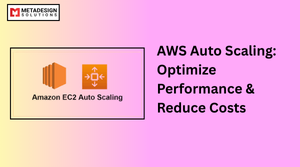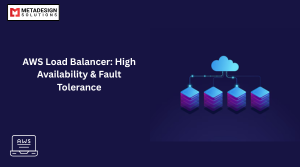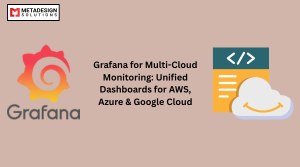1: Introduction to AWS CodePipeline
What is AWS CodePipeline?
AWS CodePipeline is a fully managed continuous integration and continuous delivery (CI/CD) service offered by Amazon Web Services (AWS). It helps you automate the process of building, testing, and deploying applications and infrastructure changes. With CodePipeline, you can define your workflow as a series of stages—such as building code, testing it, and deploying it to production—and then automate this process to ensure a rapid, reliable release cycle.
The primary goal of AWS CodePipeline is to streamline the deployment process by removing manual intervention, reducing human errors, and speeding up the time it takes to deliver software updates to production.
Overview of CI/CD in Cloud Computing
Continuous Integration (CI) and Continuous Delivery (CD) are core practices in modern DevOps environments, focused on automating the steps involved in application development, testing, and deployment. CI involves automatically integrating code changes from multiple contributors into a shared repository, where they can be tested continuously. CD extends this concept by automating the release process, ensuring that software can be deployed quickly and reliably to production.
AWS CodePipeline automates the CI/CD workflow, which is especially valuable for teams working on large-scale projects or in distributed environments. It integrates with various AWS services to facilitate every step of the process—from building code, running tests, deploying applications, and even handling complex workflows such as approval gates.
Benefits of Automating CI/CD with AWS CodePipeline
- Speed and Efficiency: Automating the CI/CD pipeline with AWS CodePipeline accelerates the development and delivery process, ensuring quicker release cycles.
- Error Reduction: By automating the deployment steps, you reduce the chances of human errors, especially in repetitive tasks like testing and deployment.
- Consistency: Every deployment is done through the same automated process, ensuring consistency across environments (staging, testing, and production).
- Scalability: AWS CodePipeline is fully managed and can scale to handle applications of any size, adapting to complex workflows with ease.
- Integration with AWS Services: CodePipeline integrates seamlessly with AWS CodeCommit, AWS CodeBuild, and AWS CodeDeploy, providing a comprehensive solution for DevOps automation.
var doc = app.activeDocument;
var page = doc.pages[0];
var textFrame = page.textFrames.add();
textFrame.geometricBounds = [50, 50, 200, 400];
textFrame.contents = "Hello, Adobe InDesign Scripting!";
alert("Text frame created successfully!");
var doc = app.activeDocument;
var page = doc.pages[0];
var textFrame = page.textFrames.add();
textFrame.geometricBounds = [50, 50, 200, 400];
textFrame.contents = "Hello, Adobe InDesign Scripting!";
alert("Text frame created successfully!");
Streamline Your CI/CD with AWS CodePipeline
Looking to automate and accelerate your deployment process? Schedule a meeting with MDS to implement AWS CodePipeline for efficient CI/CD.
2: How AWS CodePipeline Works
Key Concepts in AWS CodePipeline
At its core, AWS CodePipeline automates the stages of your software development lifecycle. A pipeline defines a set of stages and actions, each representing an automation task, such as pulling source code, running tests, or deploying to an environment.
- Pipeline: A series of stages that define the steps for continuous integration and delivery.
- Stage: A collection of actions performed in sequence within a pipeline (e.g., build, test, deploy).
- Action: A specific task that is executed as part of a stage, such as running a build or deploying to a server.
- Artifact: The output of an action, typically a versioned build or deployment package.
Components and Stages of a CodePipeline
A typical pipeline consists of the following stages:
- Source Stage: This is where the pipeline pulls the latest source code from a repository (e.g., GitHub, AWS CodeCommit).
- Build Stage: AWS CodeBuild is typically used here to compile the code, install dependencies, and run tests.
- Test Stage: Code can be tested automatically using AWS CodeBuild or other integrated testing tools. This stage helps ensure that the software is free of bugs before deployment.
- Deploy Stage: AWS CodeDeploy is used to deploy the code to the target environment. It can deploy to AWS EC2 instances, Lambda functions, or even on-premise servers.
Each stage is connected to an action, which defines the task to be performed. For example, a “build” action might use AWS CodeBuild to compile the code, while a “deploy” action uses AWS CodeDeploy to push the latest build to production.
Integration with Other AWS Services
AWS CodePipeline integrates with many AWS services to provide a seamless CI/CD workflow. Some key integrations include:
- AWS CodeCommit: A source code repository service that hosts Git repositories. You can trigger a pipeline whenever new code is pushed to CodeCommit.
- AWS CodeBuild: A fully managed build service that compiles source code, runs tests, and produces deployable artifacts.
- AWS CodeDeploy: A deployment automation service that simplifies application deployment to various compute platforms like EC2, Lambda, and on-premise servers.
- AWS Lambda: Serverless compute service that can be used in pipelines for executing custom functions.
- Amazon CloudWatch: For monitoring and logging pipeline activity, which is helpful in debugging and optimizing the CI/CD pipeline.
By connecting these services, CodePipeline creates an integrated and efficient CI/CD pipeline that automates the entire software development lifecycle.
3: Getting Started with AWS CodePipeline
Setting Up Your AWS AccountTo get started with AWS CodePipeline, you need to have an AWS account. If you don’t already have one, you can sign up at the AWS website. Once your account is set up, you can access AWS CodePipeline through the AWS Management Console, AWS CLI, or AWS SDKs.Prerequisites for Using AWS CodePipelineBefore setting up AWS CodePipeline, ensure that the following prerequisites are in place:- AWS IAM Role: You need an IAM (Identity and Access Management) role with sufficient permissions to create and manage pipelines, interact with AWS CodeCommit, CodeBuild, and CodeDeploy, and read/write to other AWS services.
- Source Repository: Your source code should be hosted in a version control system such as GitHub, Bitbucket, or AWS CodeCommit.
- Build and Deployment Tools: You should have the necessary tools for building and deploying your code, such as AWS CodeBuild for building your application and AWS CodeDeploy for deploying it to AWS resources.
- Log into the AWS Management Console: Go to the CodePipeline service and click on “Create Pipeline.”
- Configure Pipeline Settings: Provide a name for your pipeline, and choose an existing service role or create a new one.
- Add Source Stage: Select your repository (e.g., CodeCommit, GitHub) and the branch or repository URL.
- Add Build Stage: Configure AWS CodeBuild by choosing a build project or creating a new one. CodeBuild will automatically build and test your code.
- Add Deploy Stage: Choose AWS CodeDeploy or another deployment service (such as Elastic Beanstalk or Lambda) to deploy your application.
4: Defining a Continuous Integration Workflow
Automating Build Process with AWS CodeBuild
AWS CodeBuild automates the process of building your source code into deployable artifacts. You define the build specifications in a buildspec.yml file, which is stored in your source repository.
A simple buildspec.yml for a Python application might look like this:
version: 0.2
phases:
install:
commands:
- pip install -r requirements.txt
build:
commands:
- python setup.py install
artifacts:
files:
- '**/*'
In this example, the build phase installs dependencies and compiles the application. The output is saved as artifacts, which are passed to the next stage in the pipeline (such as the deploy stage).
Part 5: Automating the Deployment Process
Integrating AWS CodeDeploy for Automated Deployment
One of the most powerful features of AWS CodePipeline is its ability to automate the deployment process using AWS CodeDeploy. CodeDeploy allows you to automate the deployment of your application to a variety of AWS resources, including EC2 instances, Lambda functions, and on-premises servers.
Once your code has been successfully built in the earlier stages of the pipeline, it needs to be deployed to a target environment. AWS CodePipeline allows you to define deployment strategies that can be as simple as pushing a change to a single EC2 instance or as complex as deploying to multiple environments (e.g., development, staging, production).
For example, AWS CodeDeploy can be used to deploy an application to EC2 instances with the following steps:
- Source: The source code is fetched from a version control system like CodeCommit or GitHub.
- Build: The code is compiled, dependencies are installed, and tests are executed using AWS CodeBuild.
- Deploy: The artifact generated in the build step is automatically deployed to EC2 instances using AWS CodeDeploy.
You can also use deployment strategies such as rolling deployments (gradually replacing instances in a fleet), blue/green deployments (deploying a new version to a separate environment and switching traffic), and canary deployments (deploying to a small subset of instances before full-scale deployment).
Deploying to Different Environments (Development, Staging, Production)
With AWS CodePipeline, you can configure multiple deployment stages for different environments. For instance, you may want to deploy the application first to a staging environment for final testing before pushing it to production.
You can set up separate stages in CodePipeline to deploy to different environments, and you can also use approval gates to ensure that code is deployed to production only after it has passed all necessary tests.
For example, a typical pipeline might look like this:
- Source: Code is fetched from a repository.
- Build: Code is compiled, and unit tests are run.
- Test: The build is deployed to a staging environment, where integration tests are run.
- Deploy to Production: After the tests pass, the code is automatically deployed to production.
You can also define deployment gates where manual intervention is required before moving to the next stage, ensuring that only authorized personnel can approve a production deployment.
Rolling Back Deployments in Case of Failure
While AWS CodeDeploy offers robust deployment strategies, sometimes things go wrong. One of the advantages of using AWS CodePipeline in conjunction with CodeDeploy is the ability to quickly roll back a deployment if something fails.
You can configure CodeDeploy to automatically roll back to the previous stable version of your application if the deployment fails. This rollback mechanism ensures that your application remains stable and minimizes downtime.
For instance, CodeDeploy supports the automatic rollback feature, where it monitors the deployment for errors (such as failing health checks). If an error is detected, the deployment is automatically rolled back to the previous version of the application.
6: Advanced AWS CodePipeline Features
Manual Approval Actions and Deployment Gates
AWS CodePipeline allows you to define manual approval actions, which add an extra layer of control in the CI/CD process. This is particularly useful when you want to introduce human oversight before pushing a new release to production.
For example, after a build and test phase, you might add an approval gate that requires someone to manually approve the release before it proceeds to production. This is often done in environments where production deployments must be carefully controlled or reviewed.
In CodePipeline, you can define a manual approval action within the pipeline configuration. When the pipeline reaches the approval stage, an email notification is sent to the relevant stakeholder(s). They can then approve or reject the deployment directly through the AWS Management Console.
Cross-Region and Cross-Account Pipelines
AWS CodePipeline allows you to set up pipelines that span multiple AWS regions and accounts. This is particularly useful for organizations with a global presence or multiple AWS accounts for different environments (e.g., development, staging, production).
With cross-region pipelines, you can deploy to resources in different regions, ensuring that your application is available and scalable across geographies. Similarly, cross-account pipelines let you manage deployments in multiple AWS accounts from a single pipeline, which is helpful for segregating environments for security or operational reasons.
Integration with External Tools (Jenkins, GitLab, etc.)
AWS CodePipeline integrates with a variety of external tools and services, enhancing the flexibility and functionality of your CI/CD workflows. While AWS-native services like CodeCommit, CodeBuild, and CodeDeploy are powerful, you can also incorporate third-party tools like Jenkins and GitLab into your pipelines.
7: Best Practices for Using AWS CodePipeline
Security Best Practices
When setting up AWS CodePipeline, security should always be a top priority. Here are some best practices to follow:
- IAM Roles and Permissions: Ensure that only authorized users and services have access to your pipeline. Use AWS IAM roles to grant the necessary permissions to each component (e.g., CodeBuild, CodeDeploy) while following the principle of least privilege.
- Encryption: Enable encryption for the data in your pipeline. AWS CodePipeline supports encryption of artifacts using AWS KMS (Key Management Service). This ensures that sensitive data is protected during the CI/CD process.
- Audit Logging: Enable CloudTrail logging to capture every action taken within your pipeline, providing an audit trail for security purposes.
Version Control and Artifact Management
Version control is critical for tracking changes to your application, and AWS CodePipeline integrates seamlessly with AWS CodeCommit and other version control systems like GitHub.
- Use tags and versioning: Ensure that every artifact produced in your pipeline is versioned. This helps you track which version of the application is deployed at any given time.
- Artifact storage: AWS CodePipeline integrates with Amazon S3 to store build artifacts, making it easy to retrieve and deploy previous versions if needed.
Monitoring and Logging Pipeline Activities
Monitoring your pipeline is essential to ensure that it runs smoothly and that any issues are identified early. AWS CodePipeline integrates with AWS CloudWatch to provide detailed logs and metrics about the pipeline’s execution.
You can set up CloudWatch alarms to notify you if a pipeline stage fails or if the pipeline experiences delays. This helps to proactively address any issues that may arise, minimizing downtime and improving the overall deployment process.
8: Troubleshooting and Debugging in CodePipeline
Common Issues and How to Resolve Them
While AWS CodePipeline automates the CI/CD process, issues can still arise. Here are some common issues you may encounter:
- Failed Pipeline Execution: This is often due to misconfigured source or build stages. Check the error messages in the logs to identify the problem.
- Build Failures: If your build fails, review the buildspec.yml file and ensure that all dependencies and scripts are correctly defined.
- Deployment Failures: If the deployment fails, check the deployment logs for any issues with the CodeDeploy configuration or infrastructure problems.
Using AWS CloudWatch for Monitoring Pipeline Logs
CloudWatch is a powerful tool for monitoring AWS resources, and it can help you troubleshoot pipeline issues. It provides logs for every action executed within the pipeline, allowing you to track the success or failure of each stage.
If a stage fails, you can dive into the CloudWatch logs to get detailed information about the failure, helping you identify the root cause and take corrective action.
Debugging Failed Pipeline Executions
When a pipeline fails, CodePipeline provides detailed logs that indicate where the failure occurred. Depending on the failure, you can:
- Check the build logs in CodeBuild for errors during the build process.
- Review the deployment logs in CodeDeploy to find issues during the deployment stage.
- Use the AWS Management Console to visually inspect your pipeline and understand what went wrong.
9: Learning Resources
Official AWS Documentation: AWS provides comprehensive documentation to guide you through every aspect of using CodePipeline, including tutorials, best practices, and troubleshooting tips. Hire AWS DevOps Automation Solutions
Related Hashtags:
#AWS #CodePipeline #CICD #DevOps #Automation #CloudComputing #AWSDevOps #ContinuousIntegration #ContinuousDeployment #SoftwareDevelopment #Cloud