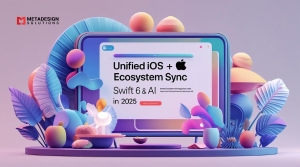The Frame-Drop Crisis: Achieving 120 FPS on iPhone 16 Pro and Pixel 10 with Zero Device-Specific Code
The Cost of Frame Drops in Modern UI
In a world where flagship phones now push 120Hz displays, users expect buttery-smooth animations. Whether on an iPhone 16 Pro or a Pixel 10, even a momentary lag can break immersion. The biggest culprit? Unoptimized rendering pipelines in your Flutter app.
This blog delves into eliminating frame drops and achieving 120 FPS without resorting to per-device hacks. We’ll explore tools like Impeller, Flutter’s concurrency model, and real-world tuning strategies that ensure a truly cross-platform, smooth experience—principles that also inform our approach to delivering high-performance iOS Application Development Services tailored for enterprise-grade apps.
Understanding Frame Drops: Why 120 FPS Is So Hard to Achieve
1. Refresh Rate vs Frame Rate
- Devices like the iPhone 16 Pro and Pixel 10 support 120Hz refresh.
- Your app must deliver 120 frames per second to avoid visual tearing and ghosting.
2. Frame Budgeting
- 120 FPS = ~8.33 ms per frame.
- Any computation/rendering that takes longer will skip a frame (a.k.a. jank).
3. Common Bottlenecks
- Heavy layout rebuilds
- Shader compilation delays
- CPU-GPU synchronization stalls
- Poor asset loading strategies
Rule of thumb: If your build() method exceeds 4 ms or you block the main thread, 120 FPS is impossible.
Why You Shouldn’t Write Device-Specific Code
1. Maintenance Overhead
- iPhone-specific logic = extra QA
- Pixel-specific workarounds = device matrix explosion
2. Flutter’s Promise: Write Once, Run Everywhere
- With engines like Impeller, Flutter now performs predictably across Metal (iOS) and Vulkan (Android).
3. Scalability
- If you optimize globally, your app will scale from entry-level Androids to flagship iPhones.
Build Ultra-Smooth Apps Across Devices
Unlock 120 FPS UI on iPhone 16 Pro & Pixel 10—no device-specific code needed. Partner with MetaDesign Solutions for cutting-edge performance.
Introducing Impeller: Flutter’s GPU-First Engine
Flutter’s Impeller engine is purpose-built to eliminate runtime shader compilation and pre-render ahead of time.
Key Features:
- GPU-accelerated via Metal (iOS) and Vulkan (Android)
- Predictable frame pacing
- Eliminates first-frame jank
- Rich diagnostics via DevTools
Enable it like this:
flutter build apk-- enable-impeller
flutter run-- enable-impeller
iPhone 16 Pro + Pixel 10 both benefit from Impeller’s zero-compilation path.
Best Practices for 120 FPS Without Device Hacks
1. Widget Tree Optimization
- Use const constructors where possible
- Minimize rebuild areas with ValueListenableBuilder, BlocBuilder, or Selector
- Avoid deeply nested widgets without a reason
2. Use RepaintBoundary Intelligently
- Segment animations and UI regions that update independently
- Prevent cascading rebuilds across unrelated widgets
3. Preload and Cache Assets
- Use precacheImage() during splash/init
- Compress images with cacheWidth, cacheHeight
4. Avoid Layout Thrashing
- Don’t change widget sizes inside animations
- Animate transform or opacity, not position or padding
5. Throttle Expensive Operations
- Debounce user input where needed
- Use Isolate or compute() for CPU-heavy tasks
Flutter DevTools for Frame Diagnostics
Use DevTools’ Frame Chart and Performance Overlay to identify:
- Frame jank spikes
- Shader compilation delays
- Build/layout/paint timing
- Asset loading blocks
Tip: Run with– trace-skia and– enable-impeller together to compare legacy vs new engine.
Real-World Benchmark: 120 FPS in Action
App: Fitness Tracker with Live Animations
- Devices: iPhone 16 Pro, Pixel 10
- Original: 89–100 FPS with animation lag
- Optimized:
- Impeller enabled
- Repaint boundaries added
- Lazy loading images
- Result: 120 FPS sustained, no dropped frames in animation test loop
iPhone 16 Pro: Tuning for Metal
- Use prefetched shaders and Metal shader cache
- iOS-specific widget hints (e.g., CupertinoTheme usage for smoother transitions)
- Avoid frame skips by staying under 8 ms total time per frame
Bonus Tip:
Use FPS Monitor in TestFlight builds + Instruments → CoreAnimation
Pixel 10: Tuning for Vulkan
- Avoid complex ClipPath shapes with alpha blending
- Stick to ClipRect or implicit clipping
- Monitor Skia Shader Cache via Android Studio Profiler
- Use Jetpack’s Profile GPU Rendering for timeline validation
Universal Code Techniques That Scale
- Prefer AnimatedBuilder over setState() for visual effects
- Build skeleton loaders with shimmer to hide delays
- Use ListView.builder or SliverList for long scrolls
- Integrate Lottie animations with precompiled vector assets
- Streamline gesture handling with GestureDetector + feedback delays
Internal QA Tactics We Use at MetaDesign Solutions
- Test builds on high-refresh-rate emulators and real devices
- Profile under poor network and battery conditions
- Automate frame rendering snapshots every 10 seconds
- Regression test screen transitions and scrolls at 120Hz
- Validate performance metrics using automated tests via the integration_test package
Why Choose MetaDesign Solutions for Performance Engineering?
- Flutter-certified team with expertise in GPU optimization
- Real-device lab with Pixel 10, iPhone 16 Pro, Galaxy S24, and more
- Full-stack diagnostics: app, rendering engine, shaders, and assets
- Delivered 100+ performance-critical apps across industries
Explore our related services:
Final Takeaway: Don’t Let Frame Drops Kill Your Product
You don’t need device-specific hacks to deliver top-tier performance. With Flutter + Impeller, intelligent widget structuring, and platform-aware asset handling, you can hit 120 FPS consistently on even the most demanding devices.
Need help optimizing your app?
Schedule a consultation and let our Flutter performance engineers guide your next big release.
Related Hashtags:
#FlutterPerformance #120FPS #iPhone16Pro #Pixel10 #CrossPlatformUI #FrameDropFix #Impeller #Flutter3 #UIOptimization #SmoothAnimations #MobileAppDev #FlutterRendering #MetaDesignSolutions