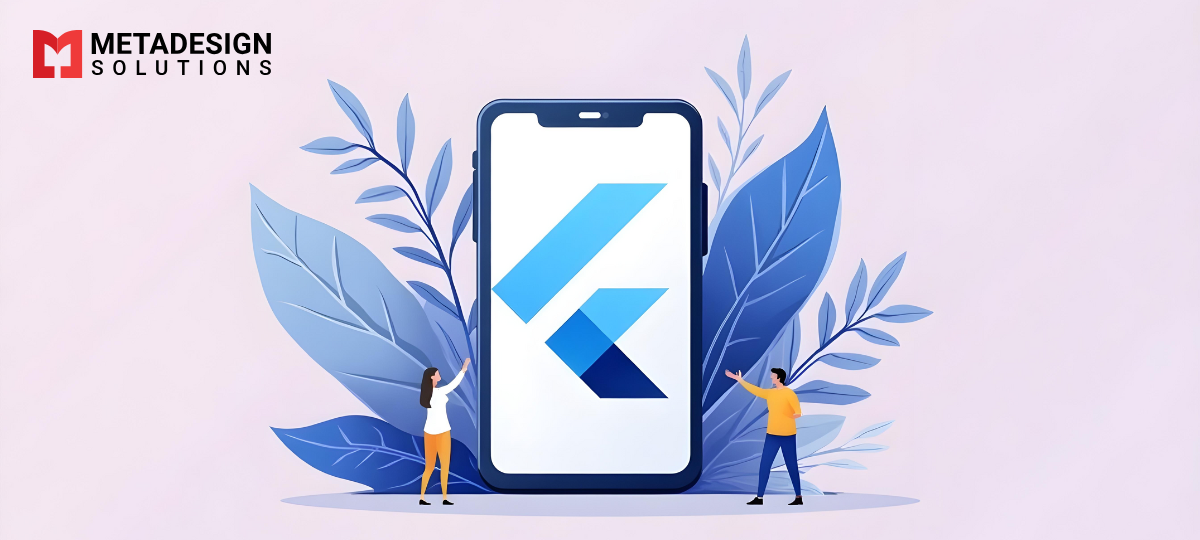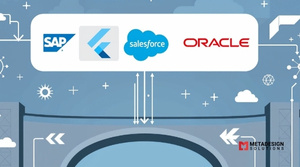Flutter is a popular mobile app development framework that has gained immense popularity among developers due to its ability to develop responsive and visually appealing mobile applications. Flutter’s unique widget-based architecture and hot reload feature allow developers to quickly iterate through the app design and
layout.
If you’re planning to build a mobile app with Flutter, there are several best practices that you should keep in mind to ensure a smooth and efficient development process. In this blog, we’ll discuss some of the best practices for using Flutter to develop responsive mobile app designs.
1. Use Responsive Layouts
The first and foremost best practice for developing responsive mobile app design in Flutter is to use responsive layouts. Flutter provides a wide range of layout widgets, including Row, Column, Stack, and Wrap, that you can use to build responsive and flexible UI designs that adapt to different screen sizes and resolutions.
For instance, you can use the Row and Column widgets to create flexible layouts that adjust to the device’s screen size, allowing you to display more or fewer elements depending on the available space.
Here’s an example of a simple responsive layout using Row and Column widgets in Flutter:
return Row(
children: [
( flex: 2, child: Container( color: Colors.red, height: 100, ),
),
Expanded( flex: 1, child: Container( color: Colors.green, height: 100, ),
),
],
);
Build Responsive Apps with Flutter
Ready to create responsive mobile apps with Flutter? Book a consultation today to explore how we can implement these best practices for your next project.
This code creates a row layout with two child widgets. The first child widget takes up two-thirds of the available space, while the second child widget takes up one-third of the space.
2. Use Material Design Guidelines
Flutter is built on top of the Material Design system, which provides a set of guidelines and principles for designing user interfaces. By following these guidelines, you can create a consistent and visually appealing user interface that is easy to use and navigate.
Some of the key principles of Material Design
include:
Use a consistent color palette and typography.
Use elevation and shadows to provide depth and hierarchy to your UI elements.
Use animation and motion to convey information and provide feedback to the user.
Here’s an example of using Material Design in Flutter to
create a simple button widget:
ElevatedButton(
onPressed: () {},
child: Text('Sign In'),
style: ElevatedButton.styleFrom(
primary: Colors.blue,
shape: RoundedRectangleBorder(
borderRadius: BorderRadius.circular(8.0),
),
),
);
This code creates a Material Design button widget with a blue background color, rounded corners, and elevation.
3. Optimize for Performance
Flutter provides a performant and efficient runtime that can handle complex UI designs and animations. However, to ensure the best
possible performance, you should follow some best practices for optimizing your Flutter app.
Some of the key performance optimizations you can make in Flutter include:
Use the const keyword for widgets and values that don’t change.
Use the Flutter Inspector to identify and fix performance issues.
Use the CachedNetworkImage package to cache images for faster loading.
Here’s an example of using the CachedNetworkImage package to load and cache images in Flutter:
CachedNetworkImage(
imageUrl: 'https://example.com/image.png',
placeholder: (context, url) => CircularProgressIndicator(),
errorWidget: (context, url, error) => Icon(Icons.error),
);
This code creates a CachedNetworkImage widget that loads an image from a URL and caches it for faster loading in the future.
4. Test on Multiple Devices
Finally, to ensure that your Flutter app works well on different devices and screen sizes, you should test it on multiple devices during the development process. Flutter provides several tools for testing and debugging your app, including the Flutter Inspector and the DevTools browser extension.
You can also use Flutter’s built-in device preview tool to see how your app looks on different devices and screen sizes.To test your app on multiple devices, you can either use physical devices or emulators/simulators. If you don’t have access to multiple physical devices, you can use the built-in emulators/simulators provided by Android Studio or Xcode.
Here’s an example of using Flutter’s device preview tool to preview your app on multiple devices:
return DevicePreview(
builder: (context) => MyApp(),
);
This code wraps your app’s widget tree with a DevicePreview widget,
which provides a preview of your app on different devices.
Conclusion
In conclusion, Flutter is a powerful framework for developing responsive and visually appealing mobile app designs. By following
the best practices discussed in this blog, you can ensure a smooth and efficient development process and create a mobile app that works
well on different devices and screen sizes.
If you’re looking for Flutter development services or want to hire Flutter app developers for your project, make sure to choose a
reliable and experienced Flutter development company that follows the best practices for developing high-quality mobile apps.
Related Keyphrase:
#Flutter #ResponsiveDesign #MobileAppDesign #AppDevelopment #FlutterDevelopment #MobileUI #CrossPlatformDevelopment #FlutterAppDesign #AppDesignBestPractices #FlutterUI #ResponsiveMobileApps #AppDevelopmentCompany #FlutterUIUX #MobileAppDevelopment #CustomAppDevelopment #FlutterServices #AppSolutions #TechSolutions #AppDesign #ResponsiveUI #FlutterAppDevelopmentCompany #HireFlutterDevelopers #FlutterExperts #FlutterDevelopmentServices #MobileAppSolutions #AppDevelopmentServices #TechInnovation #FlutterCommunity #MobileDesign #HireAppDevelopers #FlutterMobileApps #FlutterBestPractices #MobileUXDesign #CustomMobileDesign #UIUXDesign #AppDesignServices #FlutterUIComponents #TechInFlutter #AppSolutions #CrossPlatformApps #AppDevelopmentExperts #UIDesign #SoftwareDevelopmentServices #ResponsiveAppDesign #MobileAppDevelopmentCompany #TechConsulting #FlutterAppDevelopment