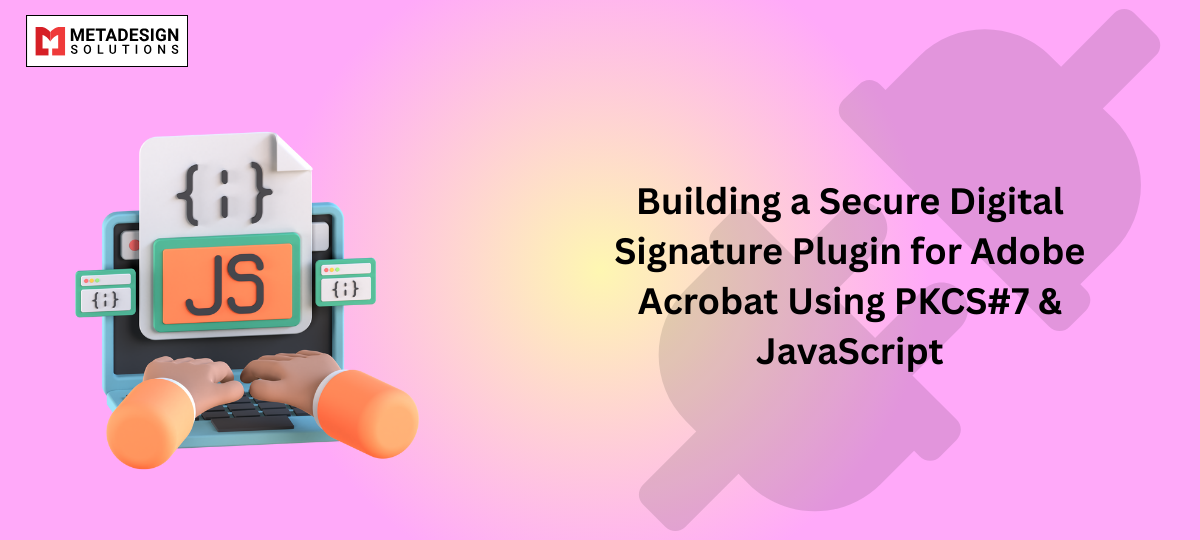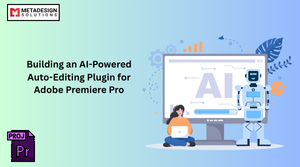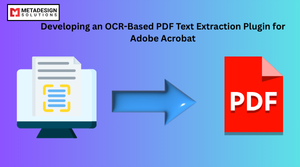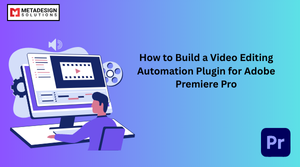Adobe Acrobat is one of the most widely used tools for viewing, editing, and securing PDFs. Businesses and organizations rely on digital signatures to verify authenticity, ensure security, and comply with regulatory requirements. A digital signature plugin for Adobe Acrobat can automate this process, ensuring documents are securely signed and validated using PKCS#7 encryption and JavaScript.
This guide will walk you through developing a secure digital signature plugin for Adobe Acrobat, focusing on PKCS#7 encryption and JavaScript. Many businesses hire Adobe Acrobat plugin developers to create custom solutions that enhance security, streamline workflows, and ensure compliance with industry regulations.
We will also discuss why businesses invest in Adobe Acrobat plugin development and how hiring Adobe plugin developers can enhance security and workflow automation.
Why Use Digital Signatures in Adobe Acrobat?
Digital signatures ensure document authenticity and prevent unauthorized alterations. They are widely used in:
✔ Legal and Government Documents – Contracts, agreements, and compliance records.
✔ Finance and Banking – Loan approvals, invoices, and financial statements.
✔ Healthcare – Medical reports, prescriptions, and insurance documents.
✔ Corporate Workflows – Internal approvals, NDAs, and employee agreements.
Key Benefits of Digital Signatures:
✅ Security – Ensures documents cannot be altered after signing.
✅ Authentication – Verifies the identity of the signer.
✅ Compliance – Meets global standards like eIDAS, ESIGN, and HIPAA.
✅ Time Efficiency – Eliminates the need for physical signatures.
✅ Cost-Effective – Reduces paper usage and administrative costs.
According to Statista, the global digital signature market is expected to reach $35.03 billion by 2029, driven by the increasing need for secure document authentication.
Understanding PKCS#7 in Digital Signatures
What is PKCS#7?
PKCS#7 (Public Key Cryptography Standard #7) is a widely used format for digitally signing and encrypting data. It allows documents to be signed using X.509 certificates, ensuring data integrity and authenticity.
Why Use PKCS#7 for Adobe Acrobat Signatures?
✔ Strong Encryption – Uses RSA or ECC cryptography.
✔ Industry Standard – Supported by Adobe, Microsoft, and other major platforms.
✔ Multi-Signature Support – Allows multiple users to sign the same document.
✔ Tamper-Proof Security – Prevents unauthorized modifications.
Setting Up the Development Environment
To develop an Adobe Acrobat digital signature plugin, you need the following tools:
📌 Required Software:
- Adobe Acrobat Pro DC (for testing and implementation).
- Adobe Acrobat SDK (download from Adobe Developer Console).
- JavaScript for Acrobat API (for scripting within Acrobat).
- PKCS#7 Cryptographic Libraries (such as OpenSSL).
📌 Languages Used:
- JavaScript (ExtendScript) – For scripting inside Acrobat.
- C++ (for deeper integration using the Acrobat SDK).
Step 1: Creating a Basic Digital Signature Plugin in Acrobat
Adobe Acrobat allows JavaScript-based automation to create custom digital signatures.
1. Adding a Digital Signature Field to a PDF
🔹 JavaScript Code to Add a Signature Field
javascript code:
var doc = app.activeDocument;
var page = doc.pages[0];
var textFrame = page.textFrames.add();
textFrame.geometricBounds = [50, 50, 200, 400];
textFrame.contents = "Hello, Adobe InDesign Scripting!";
alert("Text frame created successfully!");
var doc = app.activeDocument;
var page = doc.pages[0];
var textFrame = page.textFrames.add();
textFrame.geometricBounds = [50, 50, 200, 400];
textFrame.contents = "Hello, Adobe InDesign Scripting!";
alert("Text frame created successfully!");
Secure Your PDF Workflows with Digital Signatures
Looking to implement secure digital signatures in Adobe Acrobat? Book a meeting with MDS to build a PKCS7-based digital signature plugin for enhanced security.
var doc = this;
var signatureField = doc.addField("DigitalSignature", "signature", 0, [100, 600, 300, 700]);
signatureField.strokeColor = color.blue;
signatureField.fillColor = color.white;
signatureField.value = "Click to Sign";
app.alert("Digital Signature Field Added Successfully!");
📌 This script:
✅ Creates a digital signature field on the first page.
✅ Sets the field color to blue and white.
✅ Displays a pop-up alert when completed.
2. Applying a Digital Signature Using JavaScript
🔹 JavaScript Code to Sign a PDF with PKCS#7
javascript code:
var mySignatureField = this.getField("DigitalSignature");
var cert = security.getCertificate({cName: "MyCert.pfx", oFormat: "pkcs7"});
if (cert) {
mySignatureField.signatureSign({
oSig: cert,
bUI: false,
oParams: {digestMethod: "SHA-256", encryptMethod: "RSA"}
});
app.alert("Document Signed Successfully!");
} else {
app.alert("Certificate Not Found!");
}
📌 This script:
✅ Selects the signature field and applies a PKCS#7 signature.
✅ Uses an X.509 certificate stored in a .pfx file.
✅ Applies SHA-256 encryption with RSA signing.
Step 2: Enhancing the Plugin with Security Features
1. Ensuring the Signature is Valid
🔹 JavaScript Code to Validate a Digital Signature
javascript code:
var sigField = this.getField("DigitalSignature");
if (sigField.signatureValidate()) {
app.alert("Signature is valid and document is secure.");
} else {
app.alert("Signature validation failed!");
}
📌 This script:
✅ Checks if the document signature is valid.
✅ Displays an alert if the document has been modified after signing.
2. Locking the Document After Signing
🔹 JavaScript Code to Prevent Edits After Signing
javascript code:
var doc = this;
if (doc.securityHandler === "Adobe.PPKLite") {
doc.securityHandler = "Adobe.APS";
doc.permissions = {noChanges: true};
app.alert("Document is now locked after signing.");
}
📌 This script:
✅ Locks the document to prevent further modifications.
✅ Ensures compliance with legal requirements.
Step 3: Deploying and Testing the Plugin
1. Packaging the Plugin
To deploy the plugin, save the JavaScript file inside Acrobat’s Scripts Folder:
Windows:
makefile code:
C:\Program Files\Adobe\Acrobat DC\Acrobat\Javascripts\
Mac:
Code:
/Applications/Adobe Acrobat DC/Acrobat/Javascripts/
📌 Restart Adobe Acrobat to load the script.
2. Testing the Plugin
✅ Create a test PDF with a digital signature field.
✅ Apply a digital signature using the plugin.
✅ Check if the document remains locked after signing.
✅ Validate the signature using Acrobat’s built-in tools.
Why Hire Adobe Acrobat Plugin Developers?
Many businesses hire Adobe Acrobat plugin developers to build:
✔ Custom Digital Signature Solutions – Automate signing workflows.
✔ Secure Document Management – Ensure compliance with legal standards.
✔ Batch Processing for PDFs – Apply signatures to multiple documents.
✔ Integration with Cloud & API Services – Connect Acrobat with enterprise software.
📌 Need a custom Acrobat plugin? Hire Adobe Acrobat plugin developers today!
Future Trends in Digital Signatures
🔹 Blockchain-Based Signatures – Next-gen security using decentralized authentication.
🔹 AI-Powered Fraud Detection – Identifies forged signatures and unauthorized changes.
🔹 Mobile Digital Signing – Secure document signing via mobile apps.
🔹 Cloud-Based Digital Certificates – Remote signature authentication.
According to MarketsandMarkets, the digital signature market is expected to grow at a CAGR of 28.9% from 2023 to 2028.
Conclusion
Developing a secure digital signature plugin for Adobe Acrobat using PKCS#7 and JavaScript helps businesses automate document signing, improve security, and comply with regulations. Whether you’re adding digital signatures, encrypting PDFs, or validating document authenticity, a custom Acrobat plugin can optimize workflows.
If you need a custom Adobe Acrobat automation solution, consider hiring expert developers to build secure and efficient digital signature tools.
Related Hashtags:
#AdobeAcrobat #AdobePluginDevelopment #DigitalSignatures #CyberSecurity #PDFAutomation #PKCS7 #JavaScriptForPDF #HirePluginDevelopers #DocumentSecurity #EIDAS #ESIGN #SecureDocuments