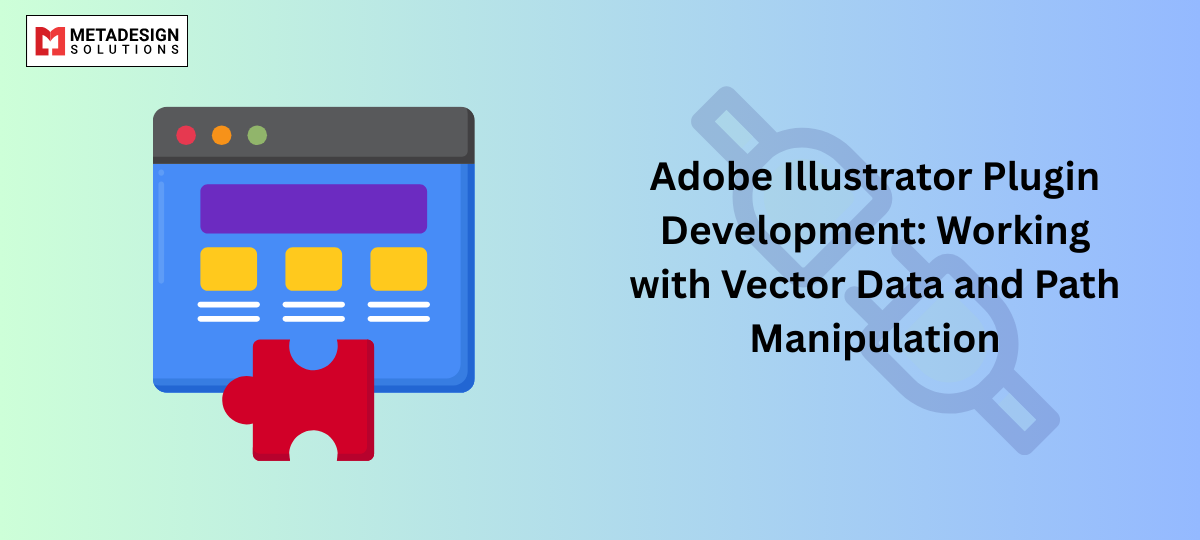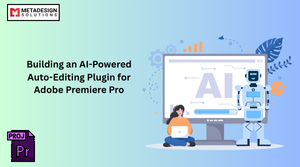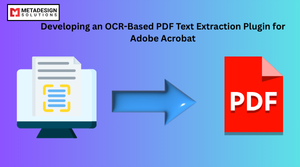Adobe Illustrator is one of the most widely used vector graphics software, helping designers create everything from logos and illustrations to complex UI designs and typography. However, many design professionals require custom automation and enhanced features to streamline their workflow. Illustrator plugin development enables developers to extend Illustrator’s capabilities, manipulate vector data, automate path adjustments, and integrate third-party services.
This guide will cover how to develop an Adobe Illustrator plugin, work with vector data, and manipulate paths using JavaScript (ExtendScript) and C++ with the Illustrator SDK. We’ll also explore why businesses hire Illustrator plugin developers to create custom automation solutions.
Why Develop an Adobe Illustrator Plugin?
Illustrator provides a vast set of features, but custom plugins offer more control and automation over design processes. Here are the key benefits of developing Illustrator plugins:
✅ Automate Repetitive Tasks – Save time by automating vector modifications, shape creation, and path adjustments.
✅ Enhance Functionality – Add advanced features that Illustrator doesn’t provide by default.
✅ Improve Accuracy – Ensure consistency in designs by using scripts for path manipulations.
✅ Batch Processing – Modify multiple vector objects simultaneously.
✅ Seamless Integration – Connect Illustrator with third-party APIs, databases, or design systems.
A 2023 survey on design workflow automation found that businesses using Illustrator plugins experienced a 35% increase in productivity.
Getting Started with Illustrator Plugin Development
To create a custom Illustrator plugin, you can use JavaScript (ExtendScript) or C++ with the Adobe Illustrator SDK.
1. Required Tools
📌 Choose your development method:
- JavaScript (ExtendScript) – Best for quick automation scripts.
- C++ with Illustrator SDK – Used for advanced plugins with deeper integration.
📌 Download & Setup:
- Adobe Illustrator CC
- Adobe Illustrator SDK (For C++ development)
- ExtendScript Toolkit (ESTK) or Visual Studio Code
- C++ Development Environment (Visual Studio for Windows, Xcode for macOS)
Understanding Vector Data in Adobe Illustrator
Vector graphics in Illustrator are made of paths composed of anchor points and control handles. Developers can manipulate these paths programmatically.
Basic Vector Components:
- Anchor Points – Define the start and end of a path.
- Control Handles – Adjust curve direction and smoothness.
- Path Items – Line segments connecting anchor points.
- Stroke & Fill Properties – Define the appearance of a shape.
Automating Vector Path Creation with JavaScript (JSX)
Using JavaScript scripting, you can automate path creation and modification in Illustrator.
1. Creating a Basic Path (Line Segment)
javascript code:
var doc = app.activeDocument;
var page = doc.pages[0];
var textFrame = page.textFrames.add();
textFrame.geometricBounds = [50, 50, 200, 400];
textFrame.contents = "Hello, Adobe InDesign Scripting!";
alert("Text frame created successfully!");
var doc = app.activeDocument;
var page = doc.pages[0];
var textFrame = page.textFrames.add();
textFrame.geometricBounds = [50, 50, 200, 400];
textFrame.contents = "Hello, Adobe InDesign Scripting!";
alert("Text frame created successfully!");
var doc = app.activeDocument;
var path = doc.pathItems.add();
path.setEntirePath([[100, 100], [300, 300]]);
path.strokeColor = new RGBColor();
path.strokeColor.red = 255;
alert("Line segment created successfully!");
Customize Vector Path Workflows
Want to extend Illustrator’s core vector capabilities? Connect with MDS to build plugins that manipulate paths and streamline design.
📌 This script:
✅ Creates a new path
✅ Defines two anchor points (100,100) and (300,300)
✅ Applies a red stroke
2. Creating a Custom Shape (Triangle)
javascript code:
var doc = app.activeDocument;
var path = doc.pathItems.add();
path.setEntirePath([[100, 100], [200, 300], [300, 100], [100, 100]]);
path.closed = true;
path.strokeColor = new RGBColor();
path.strokeColor.blue = 255;
alert("Triangle created successfully!");
📌 This script:
✅ Creates a closed path (Triangle)
✅ Defines anchor points for a triangular shape
✅ Applies a blue stroke
3. Automating Path Manipulation (Convert Line to Curve)
To modify existing vector paths, you can change anchor points or control handles dynamically.
javascript code:
var doc = app.activeDocument;
var path = doc.pathItems.add();
path.setEntirePath([[100, 100], [200, 300], [300, 100]]);
path.strokeColor = new RGBColor();
path.strokeColor.green = 255;
// Convert line to curve
path.pathPoints[1].leftDirection = [150, 350];
path.pathPoints[1].rightDirection = [250, 350];
alert("Path converted to a smooth curve!");
📌 This script:
✅ Creates a path with 3 points
✅ Modifies the middle anchor point to create a curve
Advanced Vector Path Manipulation with C++ (Illustrator SDK)
For deeper integration, use C++ and the Illustrator SDK.
1. Creating a Custom Path with C++
cpp code:
#include "IllustratorSDK.h"
#include "AIArt.h"
void CreateCustomPath(AIDocumentHandle doc) {
AIArtHandle art;
AIRealPoint points[4] = {{100, 100}, {200, 300}, {300, 100}, {100, 100}};
sAIArt->NewArt(kPathArt, kPlaceAboveAll, NULL, &art);
sAIPath->SetPathPoints(art, 4, points);
}
📌 This script:
✅ Creates a new vector path using C++
✅ Defines 4 points to form a shape
2. Detecting and Modifying Paths (AI Object Model)
You can detect existing paths and adjust properties dynamically.
cpp code:
void ModifyExistingPaths(AIDocumentHandle doc) {
AIArtHandle art;
sAIArt->GetFirstArtOfLayer(doc, &art);
while (art) {
AIPathStyle style;
sAIPath->GetPathStyle(art, &style);
style.fillPaint = true;
style.fillColor.red = 255;
sAIPath->SetPathStyle(art, &style);
sAIArt->GetNextArt(art, &art);
}
}
📌 This script:
✅ Loops through all path objects
✅ Applies a red fill to each path
Automating Path Adjustments and Optimization
Many businesses hire developers to automate path simplification, stroke adjustments, and shape merging.
1. Automatically Simplify Paths
javascript code:
var doc = app.activeDocument;
var path = doc.pathItems[0];
path.setEntirePath(simplifyPath(path.getEntirePath()));
function simplifyPath(points) {
var simplified = [];
for (var i = 0; i < points.length; i++) {
if (i % 2 === 0) simplified.push(points[i]);
}
return simplified;
}
alert("Path simplified!");
📌 This script:
✅ Reduces anchor points to simplify paths
✅ Optimizes vector graphics for performance
Why Businesses Hire Illustrator Plugin Developers
Many companies hire Illustrator plugin developers to create custom vector automation solutions.
✔ Automated logo and icon generation
✔ Custom stroke effects and path optimizations
✔ AI-powered vector detection and auto-labeling
✔ Data-driven vector creation for mapping & infographics
✔ Automated exporting and batch processing
📌 Need a custom Illustrator automation tool? Hire Illustrator plugin developers today!
Conclusion
Developing an Adobe Illustrator plugin for vector data manipulation enables automation, efficiency, and precision in design workflows. Whether it’s creating shapes, modifying paths, or integrating AI-powered optimizations, plugins can enhance Illustrator’s capabilities significantly.
If your business needs custom Illustrator automation, consider hiring an Illustrator plugin developer to build advanced scripting tools for seamless workflow improvements.
Related Hashtags:
#IllustratorPluginDevelopment #AdobeIllustrator #VectorGraphics #IllustratorAutomation #PathManipulation #JSX #IllustratorSDK #DesignAutomation #HirePluginDevelopers #GraphicDesign #AIinIllustrator