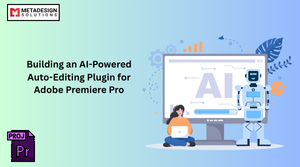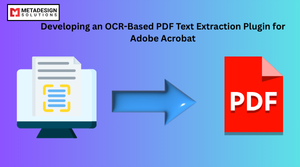PDF documents are widely used across industries for contracts, invoices, reports, and legal documents. However, managing multiple PDFs manually can be time-consuming and inefficient. Whether it’s batch converting, merging, watermarking, compressing, or extracting text, automating these tasks can save time and improve accuracy.
Developing a batch PDF processing plugin using Adobe Acrobat SDK allows users to process multiple PDFs simultaneously, enhancing workflow efficiency. Many businesses hire Adobe Acrobat plugin developers to create custom automation solutions that streamline document management and improve productivity.
In this guide, we will explore how to develop a batch processing plugin for Adobe Acrobat, covering Adobe Acrobat plugin development, JavaScript automation, and C++ SDK integration.
Why Automate PDF Processing with a Plugin?
Automating PDF processing in Adobe Acrobat benefits organizations in various industries, including finance, healthcare, legal, and publishing.
Key Benefits of a Batch PDF Processing Plugin:
✅ Saves Time – Process hundreds of PDFs in minutes instead of hours.
✅ Increases Productivity – Reduces manual work, allowing employees to focus on other tasks.
✅ Ensures Accuracy – Eliminates human errors when handling large document sets.
✅ Enhances Security – Apply watermarks, encryption, and password protection automatically.
✅ Reduces File Size – Batch compress PDFs to save storage space.
✅ Integrates with APIs – Connects with cloud storage, databases, and CRM systems.
According to a 2024 industry report, 73% of businesses have adopted document automation tools to improve workflow efficiency and compliance.
Setting Up Adobe Acrobat Plugin Development
To develop a batch PDF processing plugin, you need:
📌 Required Tools:
- Adobe Acrobat Pro DC (for testing and debugging).
- Adobe Acrobat SDK (Download from Adobe Developer Console).
- JavaScript (for Adobe Acrobat automation).
- C++ (for deeper integration using the Acrobat SDK).
📌 Languages Used:
- JavaScript (ExtendScript) – Used for automation within Acrobat.
- C++ SDK – Used for developing high-performance plugins.
Step 1: Creating a Basic Adobe Acrobat Plugin for Batch Processing
First, we will create a basic JavaScript-based Acrobat plugin that allows users to batch process multiple PDFs.
1. Adding a Custom Menu for Batch Processing
🔹 JavaScript Code to Add a Menu Option in Acrobat
javascript code:
app.addMenuItem({
cName: "Batch Process PDFs",
cParent: "Edit",
cExec: "batchProcessPDFs()",
cEnable: "event.rc = true;"
});
Automate PDF Processing in Adobe Acrobat
Need to handle large volumes of PDFs efficiently? Schedule a consultation with MDS to develop a batch-processing plugin using Acrobat SDK.
📌 This script:
✅ Adds a “Batch Process PDFs” button in the Acrobat Edit Menu.
✅ Calls the function batchProcessPDFs() when clicked.
2. Selecting Multiple PDFs for Batch Processing
🔹 JavaScript Code to Open a File Dialog for Selecting PDFs
javascript code:
function batchProcessPDFs() {
var pdfFiles = app.browseForDoc({
cType: "open",
cTitle: "Select PDFs for Batch Processing",
cFilter: "Adobe PDF Files (*.pdf)|*.pdf"
});
if (pdfFiles.length > 0) {
app.alert(pdfFiles.length + " PDFs selected for processing.");
processSelectedPDFs(pdfFiles);
} else {
app.alert("No PDFs selected.");
}
}
📌 This script:
✅ Opens a file dialog to allow users to select multiple PDFs.
✅ Displays the number of selected PDFs in an alert box.
3. Applying Batch Processing to Selected PDFs
🔹 JavaScript Code to Process Multiple PDFs
javascript code:
function processSelectedPDFs(pdfFiles) {
for (var i = 0; i < pdfFiles.length; i++) {
var doc = app.openDoc(pdfFiles[i]);
// Example: Extract text from each PDF
var extractedText = "";
for (var j = 0; j < doc.numPages; j++) {
extractedText += doc.getPageNthWord(j, 0) + " ";
}
// Save extracted text to a file
var textFile = new File("~/Desktop/ExtractedText_" + i + ".txt");
textFile.open("w");
textFile.write(extractedText);
textFile.close();
doc.close();
}
app.alert("Batch processing completed successfully!");
}
📌 This script:
✅ Opens each selected PDF.
✅ Extracts text from each page and saves it as a text file.
✅ Closes the document after processing.
Step 2: Enhancing the Plugin with C++ (Adobe Acrobat SDK)
For more advanced batch processing, we use the C++ SDK for:
✔ High-performance processing of large PDFs.
✔ Complex operations like encryption, merging, and compression.
✔ Seamless integration with third-party APIs.
1. Setting Up the C++ SDK Project
📌 Follow these steps:
1️⃣ Install Visual Studio (Windows) or Xcode (Mac).
2️⃣ Download and extract the Adobe Acrobat SDK.
3️⃣ Create a new C++ project and link it with the Acrobat SDK.
2. Writing a C++ Function to Merge Multiple PDFs
🔹 C++ Code to Merge PDFs Using Adobe Acrobat SDK
cpp code:
#include "AcrobatSDK.h"
void MergePDFs(std::vector<std::string> pdfFiles, std::string outputFile) {
PDDoc outputDoc = PDDocCreate();
for (const auto& file : pdfFiles) {
PDDoc inputDoc = PDDocOpen(file.c_str(), NULL, true);
PDDocInsertPages(outputDoc, PDDocGetNumPages(outputDoc), inputDoc, 0, PDDocGetNumPages(inputDoc), true, NULL, NULL, NULL);
PDDocClose(inputDoc);
}
PDDocSave(outputDoc, PDSaveFull | PDSaveCollectGarbage, outputFile.c_str());
PDDocClose(outputDoc);
}
📌 This script:
✅ Merges multiple PDFs into one file.
✅ Ensures seamless document processing using Adobe SDK functions.
3. Writing a C++ Function to Compress PDFs
🔹 C++ Code to Reduce PDF File Size
cpp code:
void CompressPDF(std::string inputFile, std::string outputFile) {
PDDoc doc = PDDocOpen(inputFile.c_str(), NULL, true);
PDDocSetNewCompressionLevel(doc, 9);
PDDocSave(doc, PDSaveFull | PDSaveLinearized, outputFile.c_str());
PDDocClose(doc);
}
📌 This script:
✅ Reduces PDF file size by applying compression techniques.
Step 3: Testing and Deploying the Plugin
1. Packaging the Plugin
📌 Save the JavaScript file inside Acrobat’s scripts folder:
Windows:
makefile code:
C:\Program Files\Adobe\Acrobat DC\Acrobat\Javascripts\
Mac:
Code:
/Applications/Adobe Acrobat DC/Acrobat/Javascripts/
📌 For C++ plugins, compile the DLL (Windows) or Dylib (Mac) and place it in:
Windows:
makefile code:
C:\Program Files\Adobe\Acrobat DC\Acrobat\Plug_ins\
Mac:
mathematica code:
/Library/Application Support/Adobe/Acrobat/Plug_ins/
✅ Restart Adobe Acrobat to apply changes.
Why Hire Adobe Acrobat Plugin Developers?
Businesses hire Adobe Acrobat plugin developers for:
✔ Custom PDF automation solutions.
✔ AI-powered document processing tools.
✔ Batch PDF processing for enterprises.
✔ Secure document management integrations.
📌 Looking for a custom Acrobat automation tool? Hire Adobe Acrobat plugin developers today!
Conclusion
Developing a batch PDF processing plugin using Adobe Acrobat SDK allows businesses to save time, automate repetitive tasks, and improve productivity. Whether it’s merging PDFs, compressing files, extracting text, or applying security settings, a custom plugin can streamline document management.
For businesses working with both PDFs and design layouts, integrating Adobe InDesign Scripting alongside Acrobat automation can further enhance workflow efficiency, enabling seamless document processing and layout customization.
If you need custom Adobe Acrobat automation, consider hiring expert developers to build high-performance batch processing solutions.
Related Keyphrase:
#AdobeAcrobat #PDFAutomation #AdobePluginDevelopment #BatchProcessing #PDFTools #DocumentManagement #HirePluginDevelopers #EnterpriseAutomation