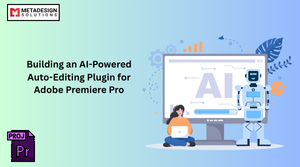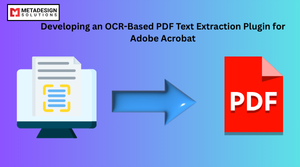Introduction to Excel Add-ins
Excel Add-ins extend the functionality of Microsoft Excel, enabling businesses to streamline workflows, automate repetitive tasks, and enhance data analysis capabilities. These tools are invaluable in optimizing productivity and meeting specific business needs. With the evolution of web-based technologies, Excel Add-ins have become more versatile and powerful than ever.
JavaScript APIs for Office are at the core of this modernization. These APIs enable developers to create cross-platform add-ins that work on Windows, macOS, and Office Online, offering unparalleled flexibility and scalability.
Why Use JavaScript APIs for Excel Add-ins
Microsoft’s JavaScript APIs for Office offer several advantages over traditional methods like VBA and COM add-ins:
- Cross-platform compatibility: The add-ins run seamlessly on multiple platforms, including Office Online.
- Modern web technologies: Leverage HTML, CSS, and JavaScript to create dynamic and responsive interfaces.
- Rich functionality: Interact with Excel objects, such as worksheets, ranges, and charts, programmatically.
- Integration with cloud services: Easily connect to external APIs and services for real-time data processing.
Key Features of JavaScript APIs for Excel
- Data manipulation: Read, write, and format data in Excel worksheets programmatically.
- Event handling: Respond to user actions like data entry or sheet changes.
- Custom task panes: Provide an interactive UI integrated into the Excel interface.
- Scripting and automation: Automate tasks like creating pivot tables or performing calculations.
These features make JavaScript APIs a powerful tool for building solutions that cater to modern business demands.
Prerequisites for Excel Add-in Development
Before diving into development, ensure you have the following setup:
- Development tools: Install Node.js and nmp.
- Office Developer Tools: Install the Office Add-in in CLI to scaffold your project.
- Microsoft 365 subscription: Access to Excel for testing your add-in.
- Code editor: Use a robust editor like Visual Studio Code.
Step-by-Step Guide to Building Excel Add-ins
Setting Up the Environment
- Install Node.js and npm.
- Install the Office Add-in CLI:
npm install -g yo generator-office - Generate a new project:
yo office - Select Excel as the project type and choose the Task Pane template.
- Navigate to the project directory and install dependencies:
npm install
Creating the Add-in
The project scaffold includes files for task pane UI, manifest, and backend logic.
- Manifest file: Defines metadata like add-in name, description, and permissions.
- Task pane HTML: The main interface for your add-in, where users interact with custom tools.
- JavaScript/TypeScript file: Implements logic for interacting with Excel.
Example: Writing data to a range in Excel:
Excel.run(async (context) => {
const sheet = context.workbook.worksheets.getActiveWorksheet();
const range = sheet.getRange("A1:B1");
range.values = [["Hello", "World"]];
range.format.fill.color = "yellow";
await context.sync();
}).catch(console.error);
Want to Streamline Excel Workflows?
Book a session to explore custom add-ins built with JavaScript APIs.
Testing and Debugging
- Start the local development server:
npm start - Sideload the add-in into Excel by uploading the manifest file.
- Debug using browser developer tools or Excel’s built-in tools.
Advanced Scenarios and Use Cases
Integration with Cloud Services
Connect to external APIs for real-time data. For example, fetching stock prices:
fetch("https://api.example.com/stocks?symbol=MSFT")
.then(response => response.json())
.then(data => {
Excel.run(context => {
const sheet = context.workbook.worksheets.getActiveWorksheet();
const range = sheet.getRange("A1");
range.values = [[data.price]];
return context.sync();
});
});
Data Analysis and Visualization
Programmatically create charts or pivot tables for insightful data representation:
Excel.run(context => {
const sheet = context.workbook.worksheets.getActiveWorksheet();
const data = sheet.getRange("A1:B10");
const chart = sheet.charts.add(Excel.ChartType.columnClustered, data, Excel.ChartSeriesBy.columns);
chart.title.text = "Sales Data";
return context.sync();
}).catch(console.error);
Best Practices for Excel Add-ins Development
- Optimize performance: Minimize API calls to reduce latency.
- Responsive design: Ensure the UI adapts to different screen sizes.
- Error handling: Use try-catch blocks to handle exceptions gracefully.
- Testing: Test across platforms and edge cases.
- Security: Use HTTPS for API calls and validate user inputs.
Challenges and How to Overcome Them
Compatibility Issues
Ensure your add-in works across different Excel versions and platforms by testing extensively and using fallback mechanisms for unsupported features.
Performance Bottlenecks
Optimize code by batching API calls and avoiding unnecessary operations.
Debugging Complex Scenarios
Use detailed logging and browser developer tools to trace issues effectively.
Conclusion
Building Excel Add-ins with JavaScript APIs is a powerful way to modernize office workflows. These add-ins offer unmatched flexibility and functionality, making them indispensable for businesses looking to optimize productivity. With the right tools, practices, and dedication, developers can create solutions that transform how users interact with Excel.
Call to Action
Are you looking to develop custom Excel Add-ins for your business? MetaDesign Solutions specializes in creating robust and scalable add-ins tailored to your needs. Contact us at sales@metadesignsolutions.com to get started!
Related Keyphrase:
#ExcelAddins #OfficeAddins #JavaScriptAPIs #ExcelDevelopment #MicrosoftOffice #OfficeAutomation #ExcelTools #ModernWorkflows #Office365 #PluginDevelopment #BusinessApps #ExcelProductivity #SoftwareDevelopment #CodingForOffice #ExcelInnovation #MicrosoftDevelopment #ProductivityTools #OfficeDevCommunity #WorkflowAutomation #ExcelIntegration #TechForBusiness #ExcelAddinDevelopment #TechInnovation #OfficeTools #DigitalWorkplace