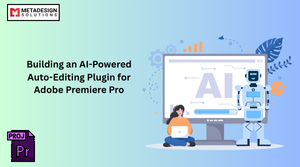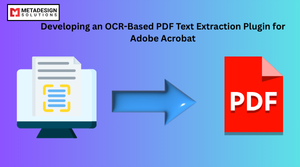Adobe Creative Suite products, including InDesign, Illustrator, and Photoshop, offer powerful scripting capabilities that allow developers to create custom user interfaces with the ScriptUI SDK. This JavaScript-based framework enables the creation of dialogs and interactive elements, making it a valuable tool for streamlining workflows and enhancing functionality in Adobe applications.
If you’re considering custom development for your projects, hiring an InDesign plugin development company can help you unlock the potential of Adobe products with tailored solutions.
Introduction to ScriptUI
ScriptUI is a module within Adobe’s ExtendScript Toolkit that enables developers to create UI dialogs in Adobe CS and CC applications. This feature is especially useful for crafting custom workflows or extending the capabilities of tools like InDesign and Illustrator. With ScriptUI, you can create:
- Dialogs: Modal windows requiring user interaction before continuing.
- Palettes: Non-modal windows that stay open as users interact with the application.
Getting Started with ScriptUI
The simplest way to create a dialog window with ScriptUI is by using the Window object, which represents a new dialog or palette. Here’s a “Hello World” example to get started:
javascript code:
var myWindow = new Window("dialog", "Hello World");
var myMessage = myWindow.add("statictext", undefined, "Hello, ScriptUI!");
myWindow.show();
This script creates a dialog window displaying a static text message. The show method makes the dialog visible to the user.
Types of Windows
ScriptUI supports different types of windows depending on your requirements:
- Dialog: A modal window requiring interaction.
- Palette: A non-modal window that allows interaction with the application while the window is open.
Example of a palette window:
javascript code:
#targetengine "session";
var myPalette = new Window("palette", "My Palette");
myPalette.add("statictext", undefined, "This is a palette window.");
myPalette.show();
Adding Controls to ScriptUI Windows
The true power of ScriptUI lies in the controls you can add to your windows. These include buttons, text fields, checkboxes, and sliders.
Static Text and Editable Text Fields
javascript code:
var myDialog = new Window("dialog", "User Input Form");
myDialog.add("statictext", undefined, "Name:");
var nameField = myDialog.add("edittext", undefined, "Default Name");
nameField.characters = 30; // Set the width of the field
nameField.active = true; // Auto-focus
myDialog.show();
Buttons
javascript code:
var dialog = new Window("dialog", "Confirm Action");
dialog.add("button", undefined, "OK", {name: "ok"});
dialog.add("button", undefined, "Cancel", {name: "cancel"});
dialog.show();
Design Smarter UIs in Adobe Apps
Book a consultation to explore how our experts can create intuitive, custom user interfaces for Adobe Creative Suite using ScriptUI and ExtendScript.
Checkboxes and Radio Buttons
javascript code:
var dialog = new Window("dialog", "Choose Preferences");
var checkBox = dialog.add("checkbox", undefined, "Enable notifications");
var radio1 = dialog.add("radiobutton", undefined, "Option 1");
var radio2 = dialog.add("radiobutton", undefined, "Option 2");
radio1.value = true; // Default selection
dialog.show();
Enhancing Layout with Groups and Panels
Grouping controls within groups or panels can improve layout and organization in ScriptUI dialogs.
javascript code:
var myDialog = new Window("dialog", "Form Example");
var inputGroup = myDialog.add("group");
inputGroup.add("statictext", undefined, "Enter your name:");
var nameInput = inputGroup.add("edittext", undefined, "John Doe");
nameInput.characters = 25;
var buttonGroup = myDialog.add("group");
buttonGroup.alignment = "right";
buttonGroup.add("button", undefined, "Submit");
buttonGroup.add("button", undefined, "Cancel");
myDialog.show();
Advanced Controls and Interaction
ScriptUI also supports advanced controls and interactions, such as adding icons to buttons, dropdown lists, and event listeners.
Icon Buttons
javascript code:
var myIconButton = new Window("dialog");
var iconFile = File("/path/to/icon.png");
myIconButton.add("iconbutton", undefined, iconFile, {style: "toolbutton"});
myIconButton.show();
Dropdown List
javascript code:
var dropdownDialog = new Window("dialog", "Choose an Option");
var dropdown = dropdownDialog.add("dropdownlist", undefined, ["Option 1", "Option 2", "Option 3"]);
dropdown.selection = 0; // Default selection
dropdownDialog.show();
Event Handling
javascript code:
var dialog = new Window("dialog", "Action Required");
var button = dialog.add("button", undefined, "Convert Text");
var textField = dialog.add("edittext", undefined, "Sample Text");
button.onClick = function() {
textField.text = textField.text.toUpperCase();
};
dialog.show();
Use Cases for ScriptUI in Adobe Products
Here are a few examples of how ScriptUI SDK can enhance workflows in Adobe Creative Suite:
- Batch Processing Tools: Automate repetitive tasks with customized dialogs.
- Custom Export Panels: Allow users to export files with tailored settings.
- Content Management Interfaces: Organize and apply styles, assets, and layouts.
- Input Forms: Collect user data directly within Adobe applications.
Professional Help for Custom Development
Whether you’re creating a custom workflow for InDesign or building an advanced panel for Photoshop, hiring an InDesign plugin development company ensures your project is in expert hands. From ideation to deployment, you can hire InDesign plugin developers to craft bespoke solutions tailored to your needs.
Conclusion
The ScriptUI SDK is a versatile framework for building interactive and user-friendly interfaces in Adobe applications. Whether you’re designing simple dialogs or creating complex custom panels, ScriptUI offers the flexibility to enhance productivity and streamline workflows.
For businesses and developers looking to elevate their Adobe workflows, consider partnering with experts in InDesign plugin development services. Professional assistance ensures robust, scalable, and feature-rich solutions that enhance Adobe Creative Suite applications.
Need help with Adobe development services? Contact us at sales@metadesignsolutions.com to explore custom plugin and extension development!
Related Keyphrase:
#AdobeCreativeSuite #ScriptUI #AdobeScriptUI #UIDevelopment #CreativeSuite #AdobeDevelopment #UIUXDesign #AdobeUI #AdobeAppDevelopment #UIProgramming #UserInterfaceDesign #AdobeScripts #TechForDesigners #DesignAutomation #AdobeDevelopers #CreativeTech #DesignTools #AppDevelopment #CreativeCommunity #UIComponents #DesignSystem #CreativeSolutions #AdobeSDK #PhotoshopDevelopment #IllustratorDevelopment #UIEnhancement #DigitalDesign